In this article, we will introduce the procedure for the Sitecore Content Hub administration screen. In this article, we will show you how to add a Japanese user interface.
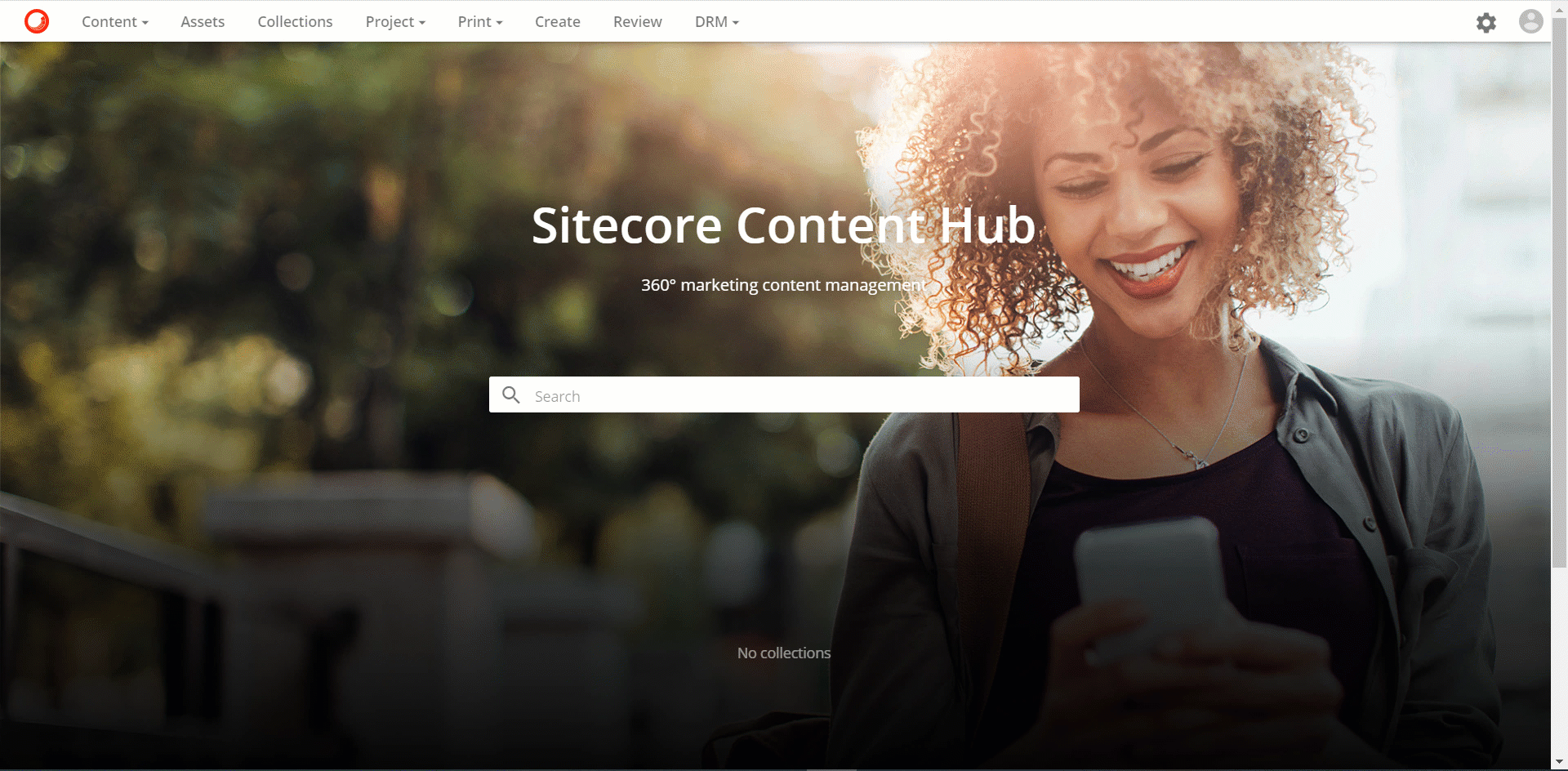
Update information
I made japanese resource for demonstration. It is not official support, but it work for initial process.
I have submitted a new article once again.
Add Language
When you launch a new instance of Sitecore Content Hub, you will see the English user interface as shown below.
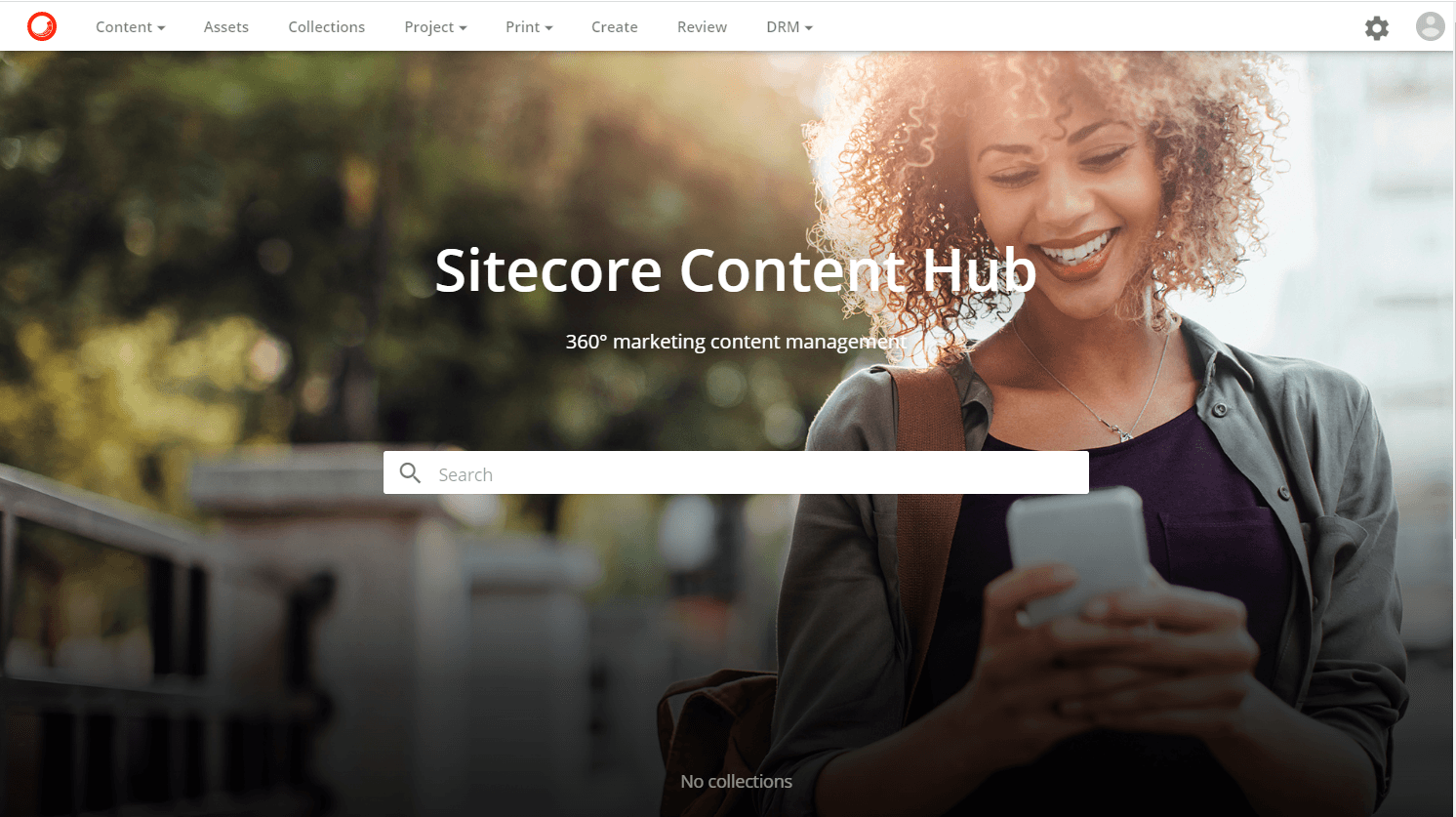
Adding languages can be done from the Administration page. You can go to the administration page by clicking on the second icon from the right in the upper right corner.
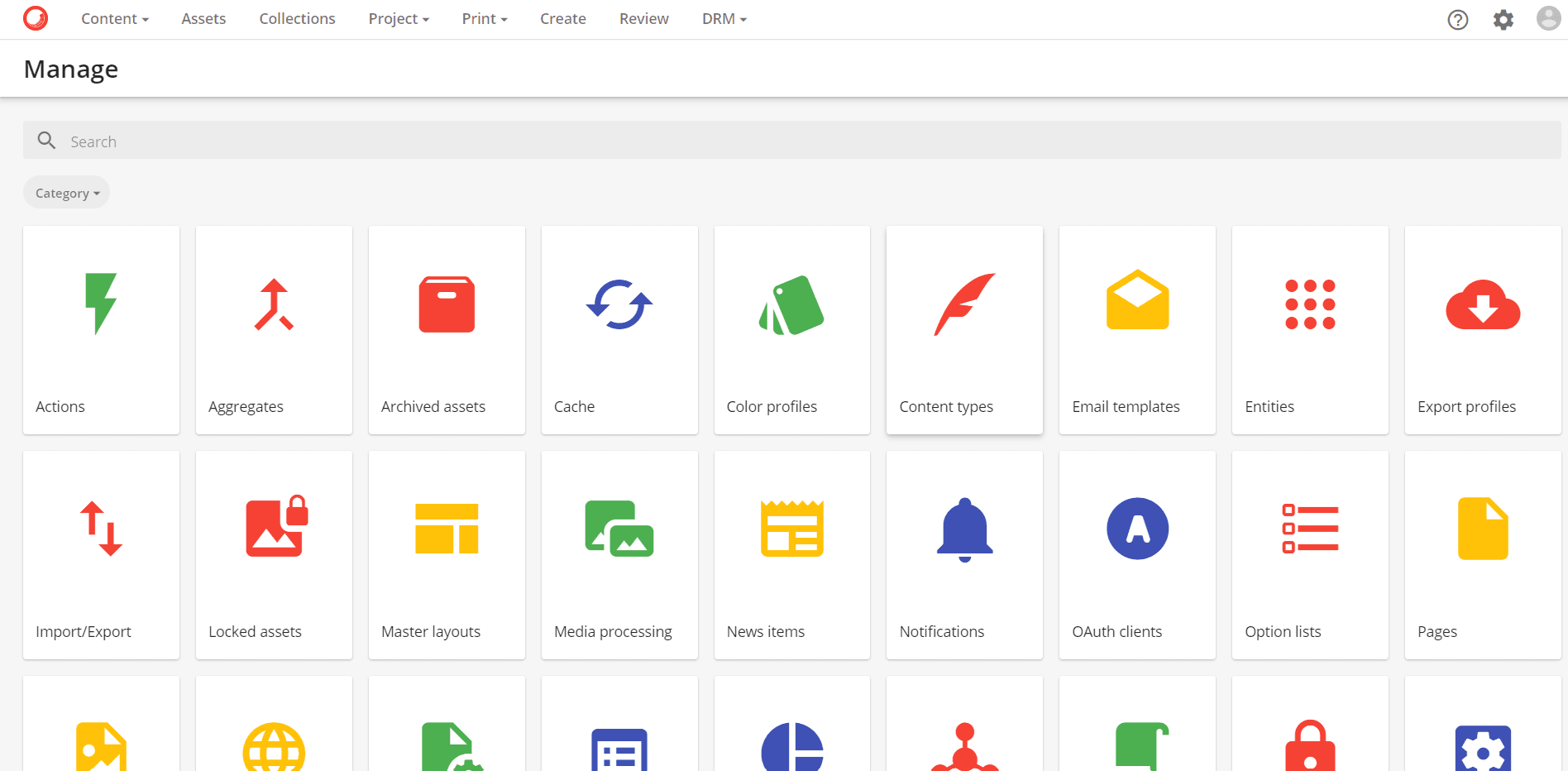
Adding a language is a "Portal Language" tool. You can select from the icons, or use the search box above to find it quickly.
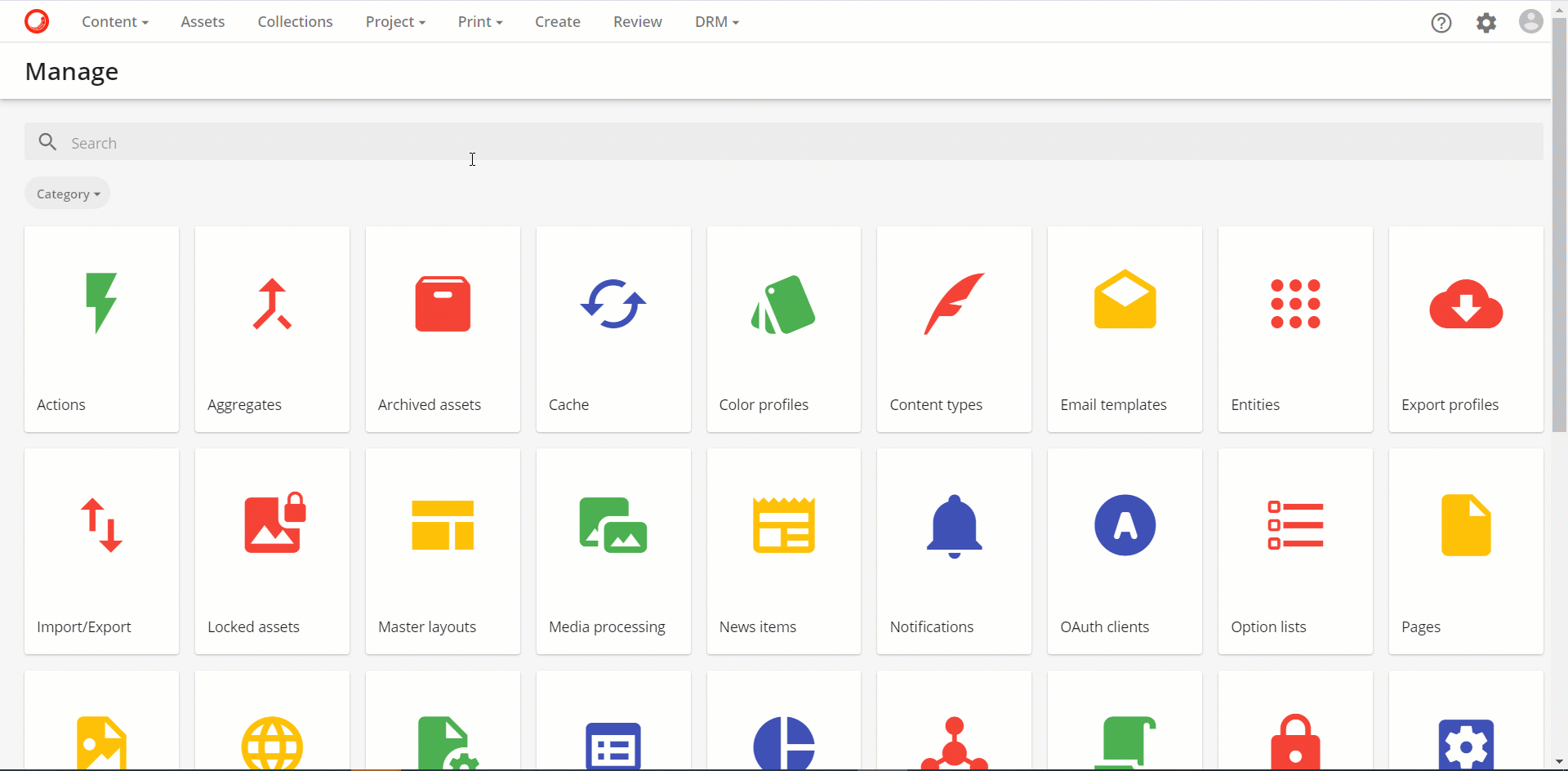
Click the Portal Language button in the upper right corner to add a definition for ja-JP.
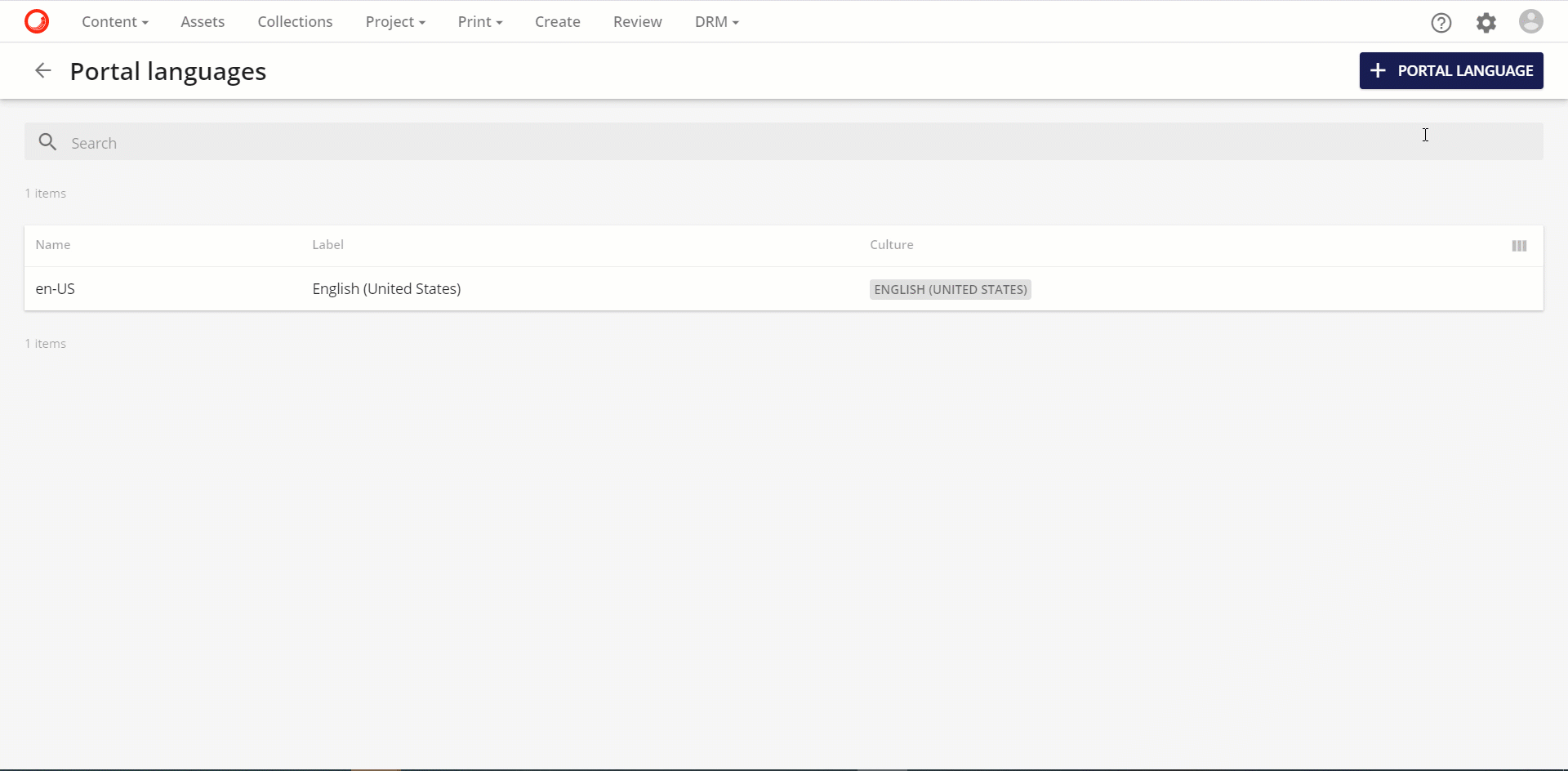
This completes the language addition procedure.
Adding Resources
Next, Japanese resources are added. Japanese resource files are provided in Excel file format, and by importing one file, you can switch to the Japanese administration screen.
For managing language resources, select Translation on the Administration page.
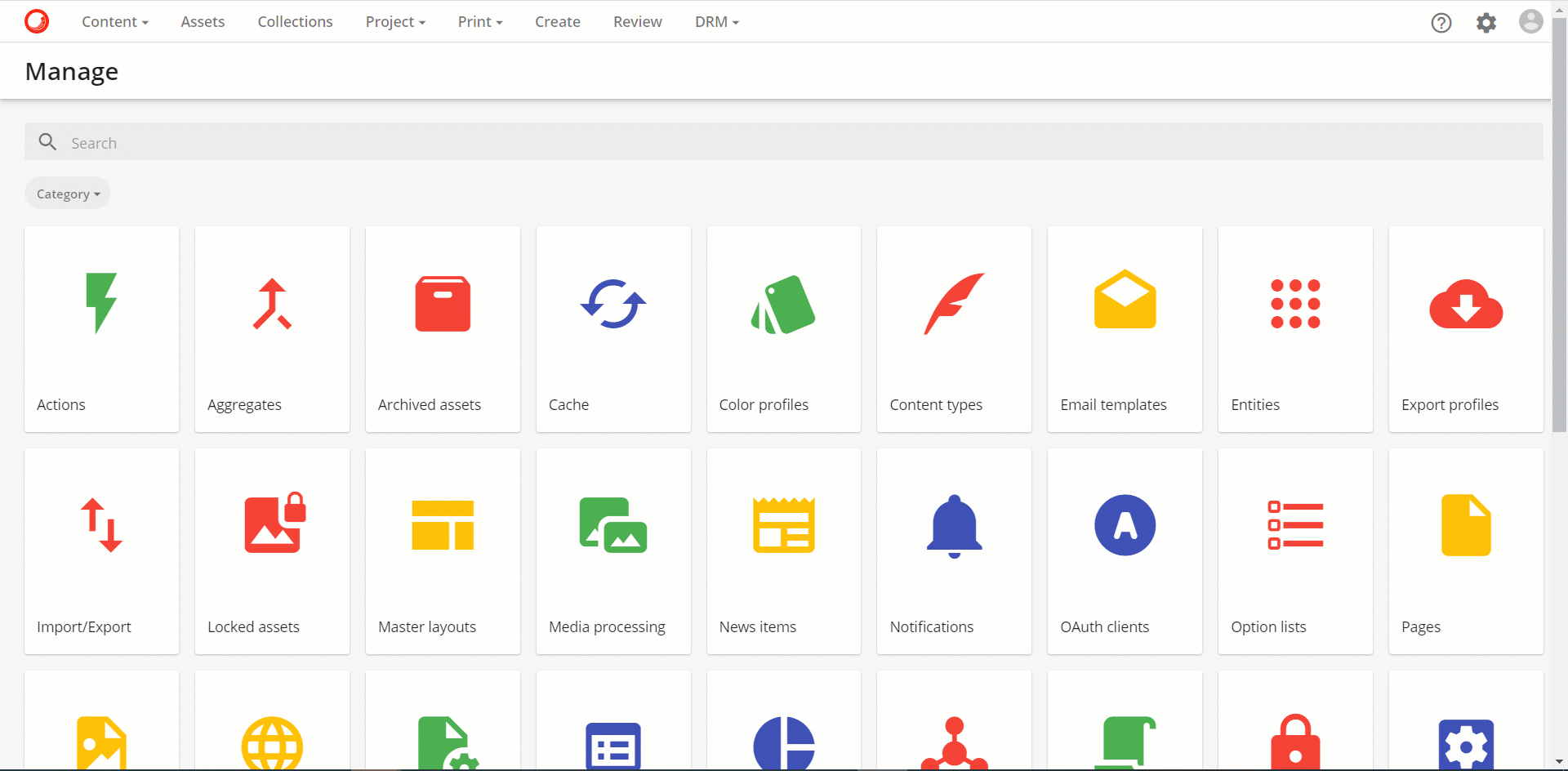
In the upper right corner of the Translation screen, there is an Import / Export button. This time, click Import to import an Excel resource file.
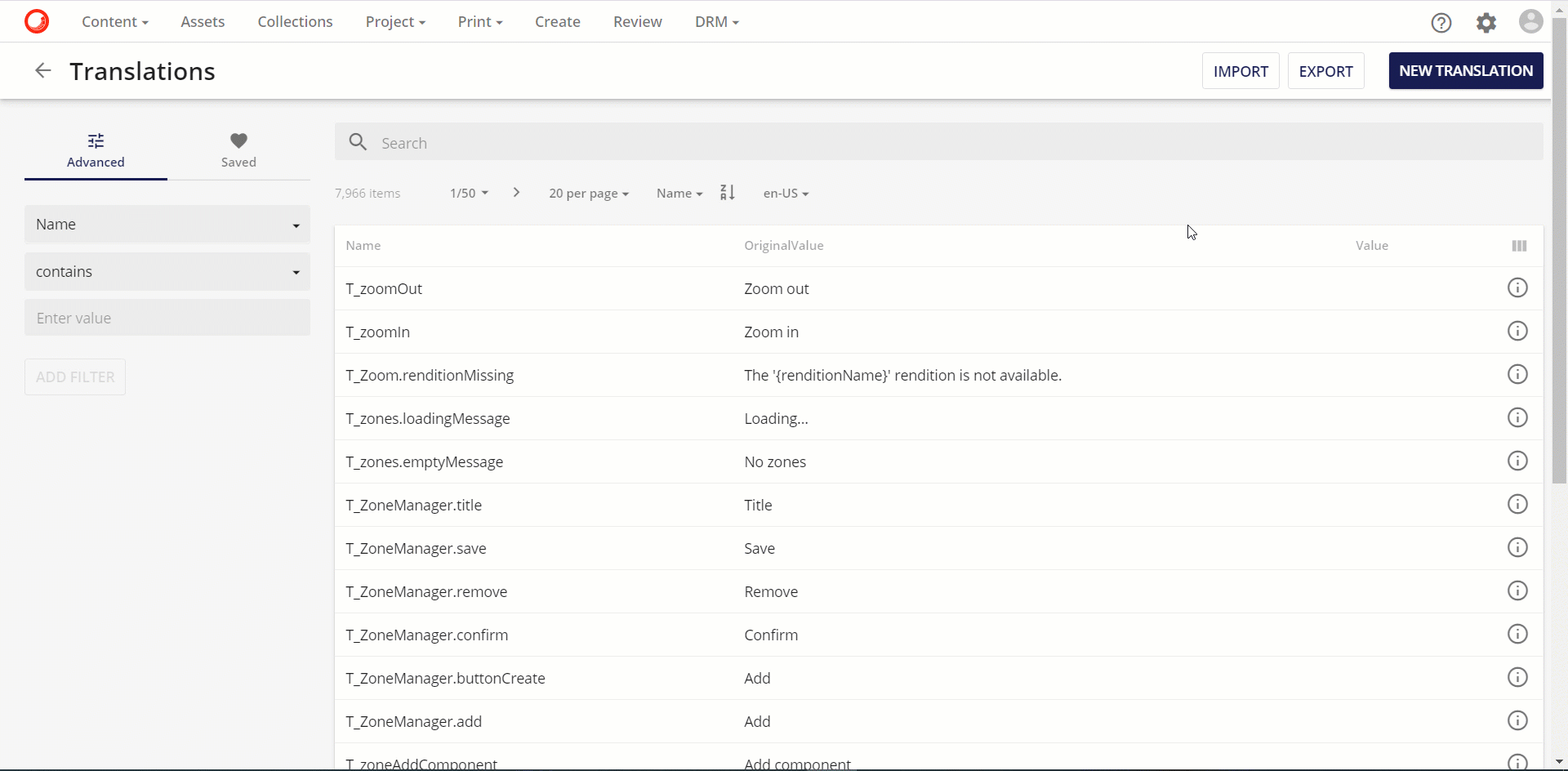
The status of resource additions can be checked from the user's Jobs page.
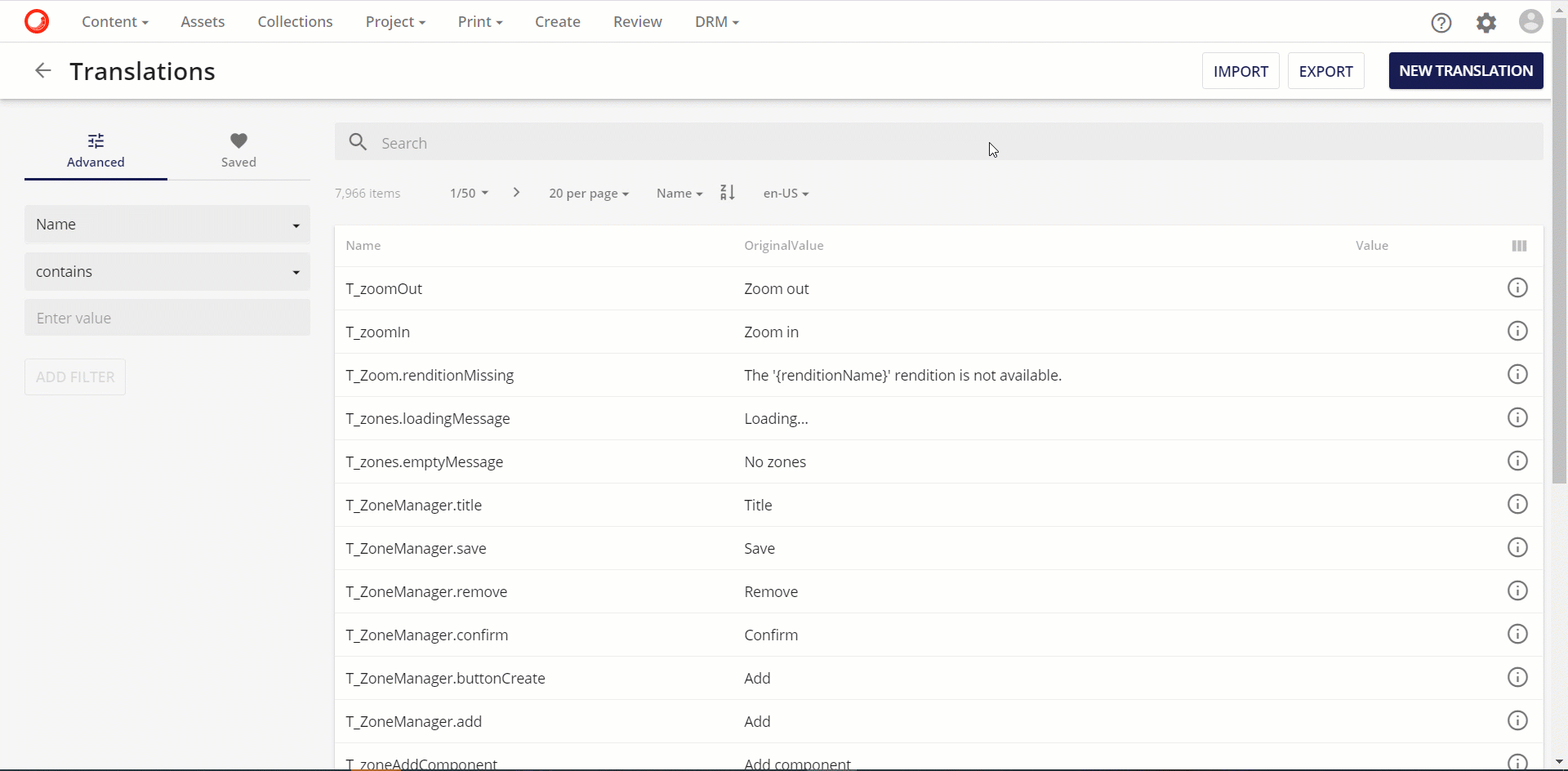
After the import is complete, proceed to the next step.
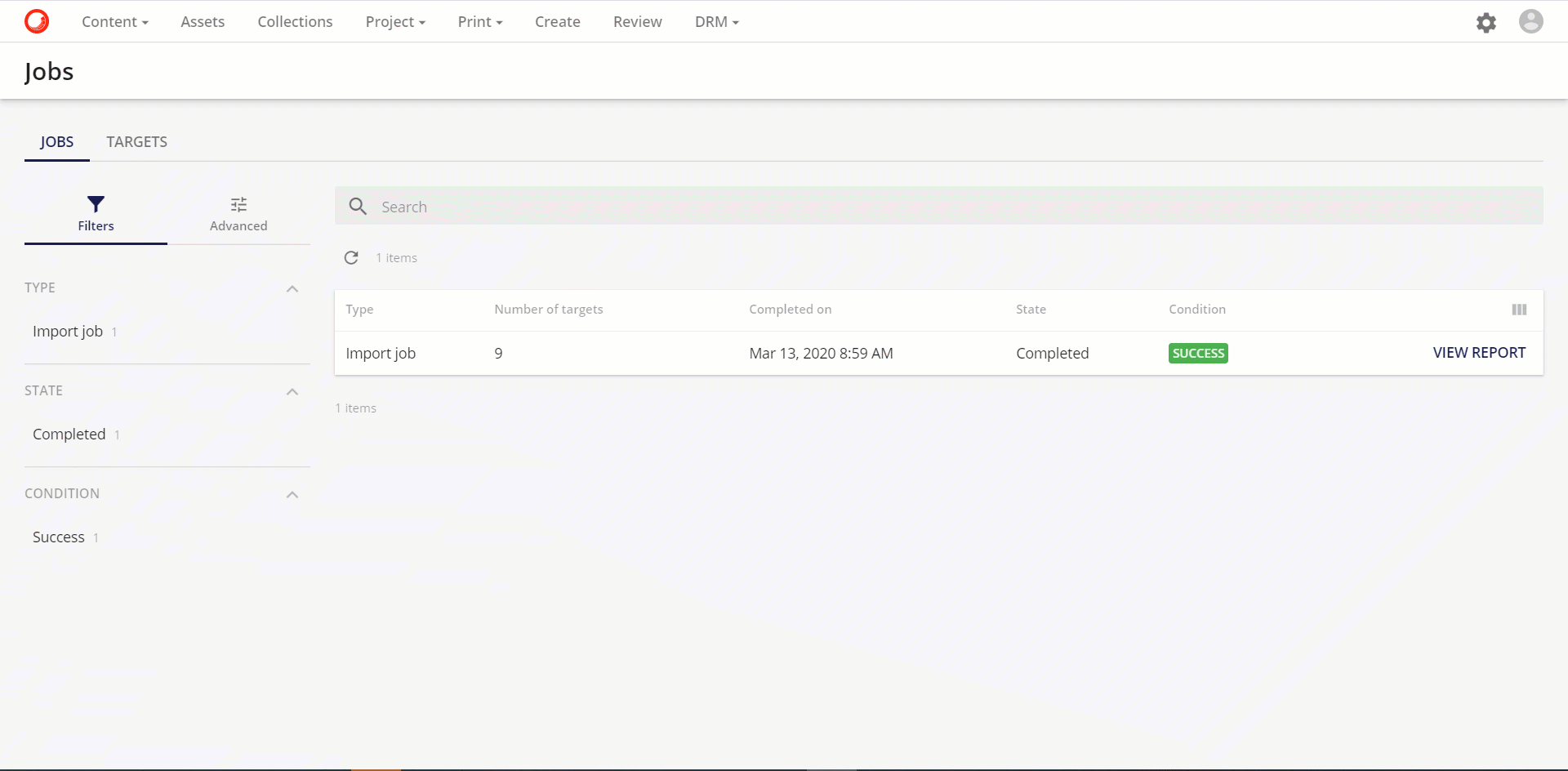
Clear the cache
Imported resources are reflected at any time, but can be reflected immediately by clearing the cache. Although not often used in daily operations, clearing the cache allows immediate confirmation when UI changes or resource changes are made.
The procedure is very simple: just start the "Cache" tool in the admin panel and perform the clear. In this case, we cleared all caches.
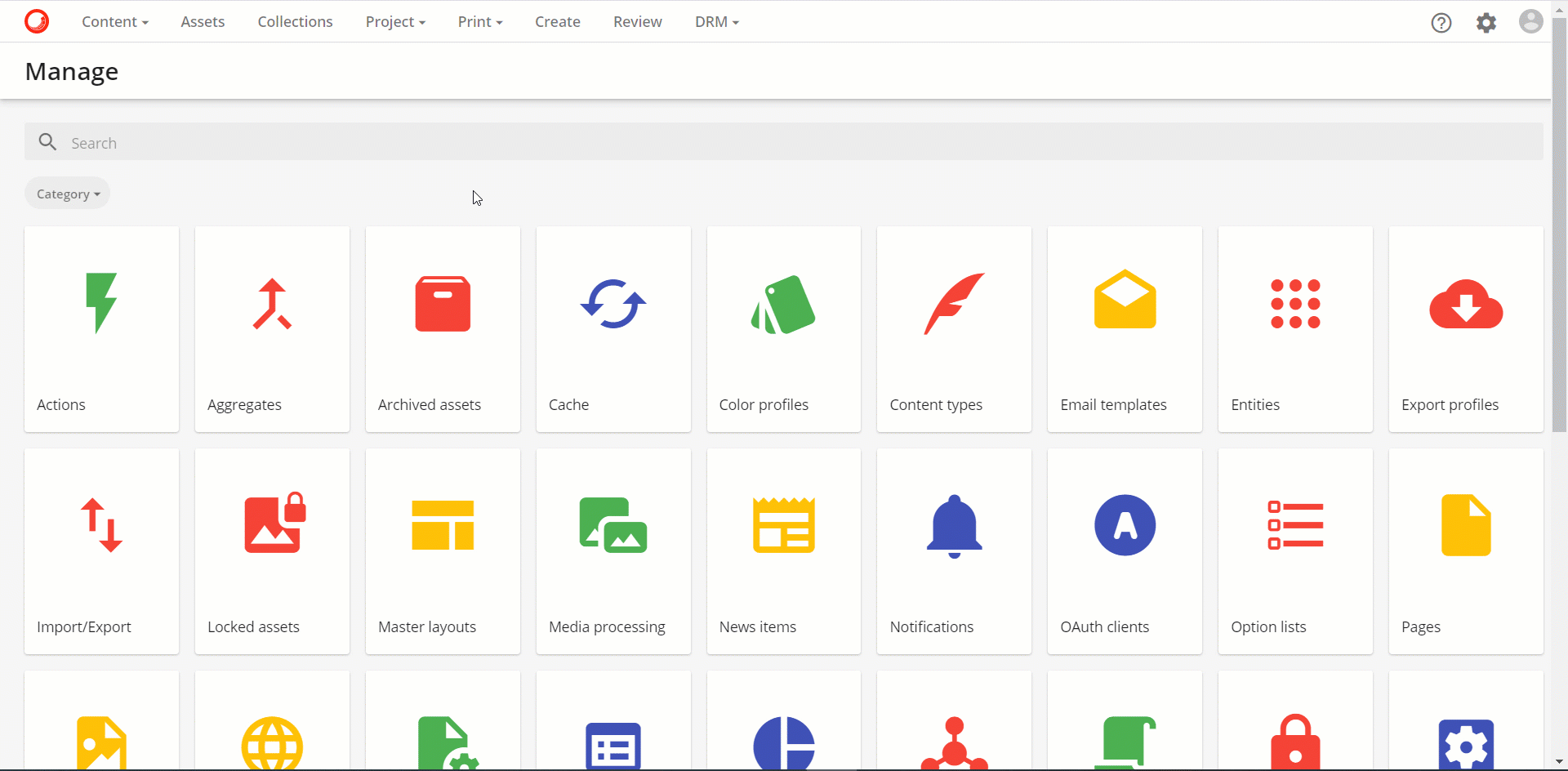
Switching Languages
As for the language of the administration screen, the user can select it. This time, Japanese has been added to the language selection dialog. To add it, simply click on the profile icon in the upper right corner, click on "Change Language," and select Japanese.
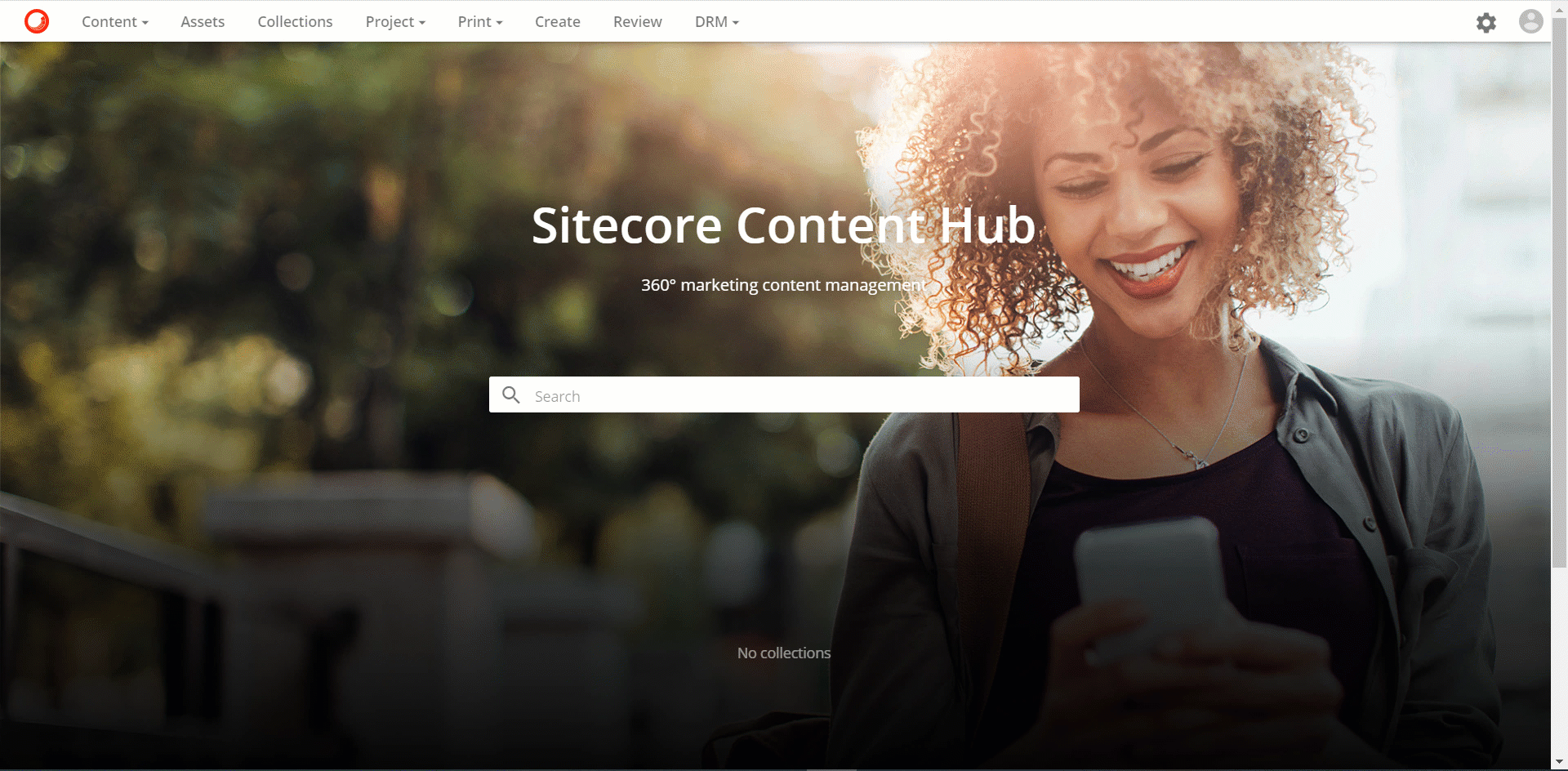
SummarSummary
Following these steps, you can now use Japanese on the Sitecore Content Hub administration screen. By creating and importing resources in other languages as well, the Sitecore Content Hub administration screen can be extended to be used in multiple languages.