The Visual Search function, which allows you to search for images, is provided for assets managed in the Sitecore Content Hub DAM. In this article, we will enable this function and check the search results.
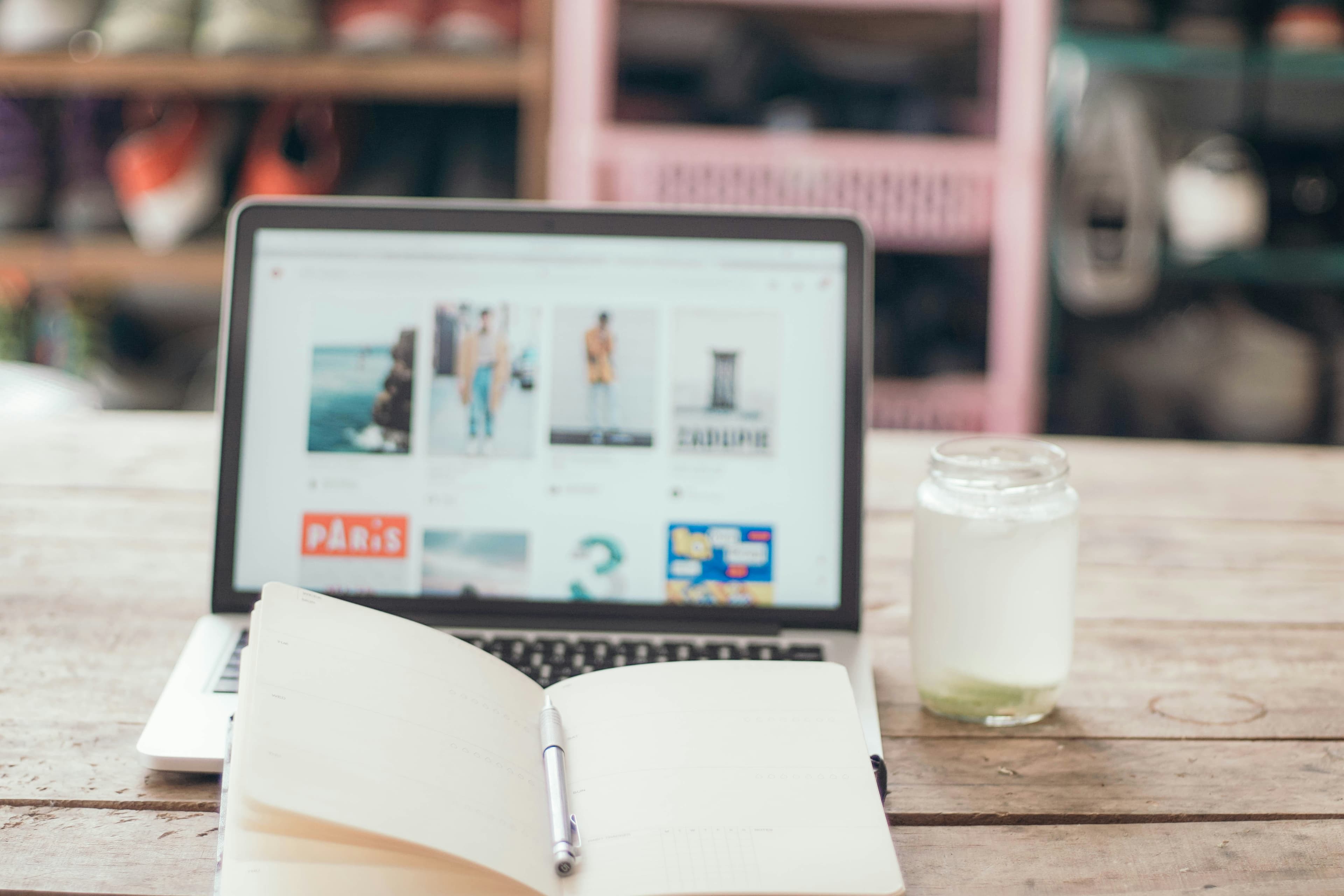
Asset Search
The standard image search function is a search box that can be used to search for images using the metadata and tags set for them. By default, it looks like this
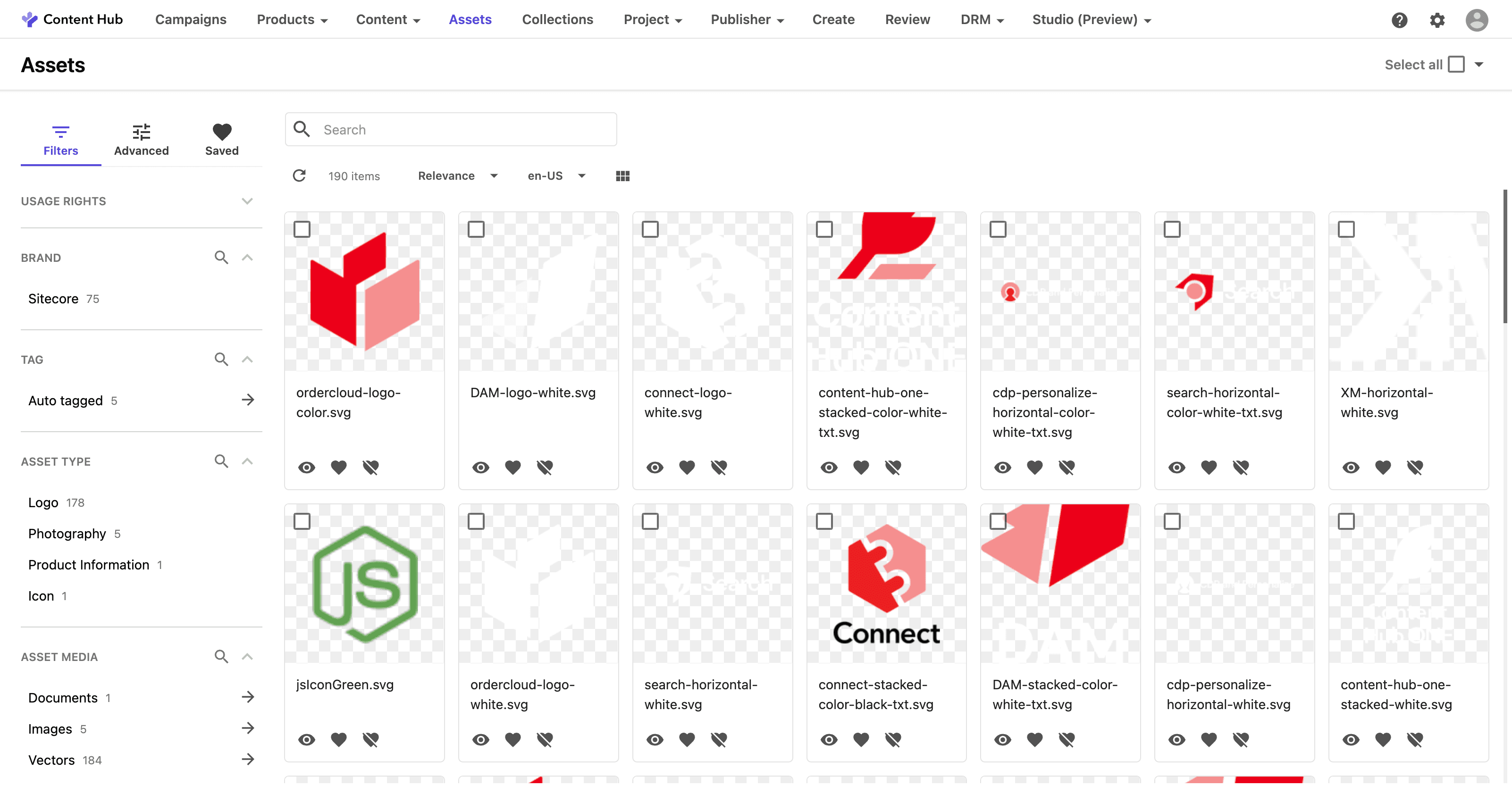
Enable Visual Search
Without further ado, we will proceed with the work to enable Visual Search for the search box above. To open the settings for this page, go to the Assets page from the Pages section of the admin screen.
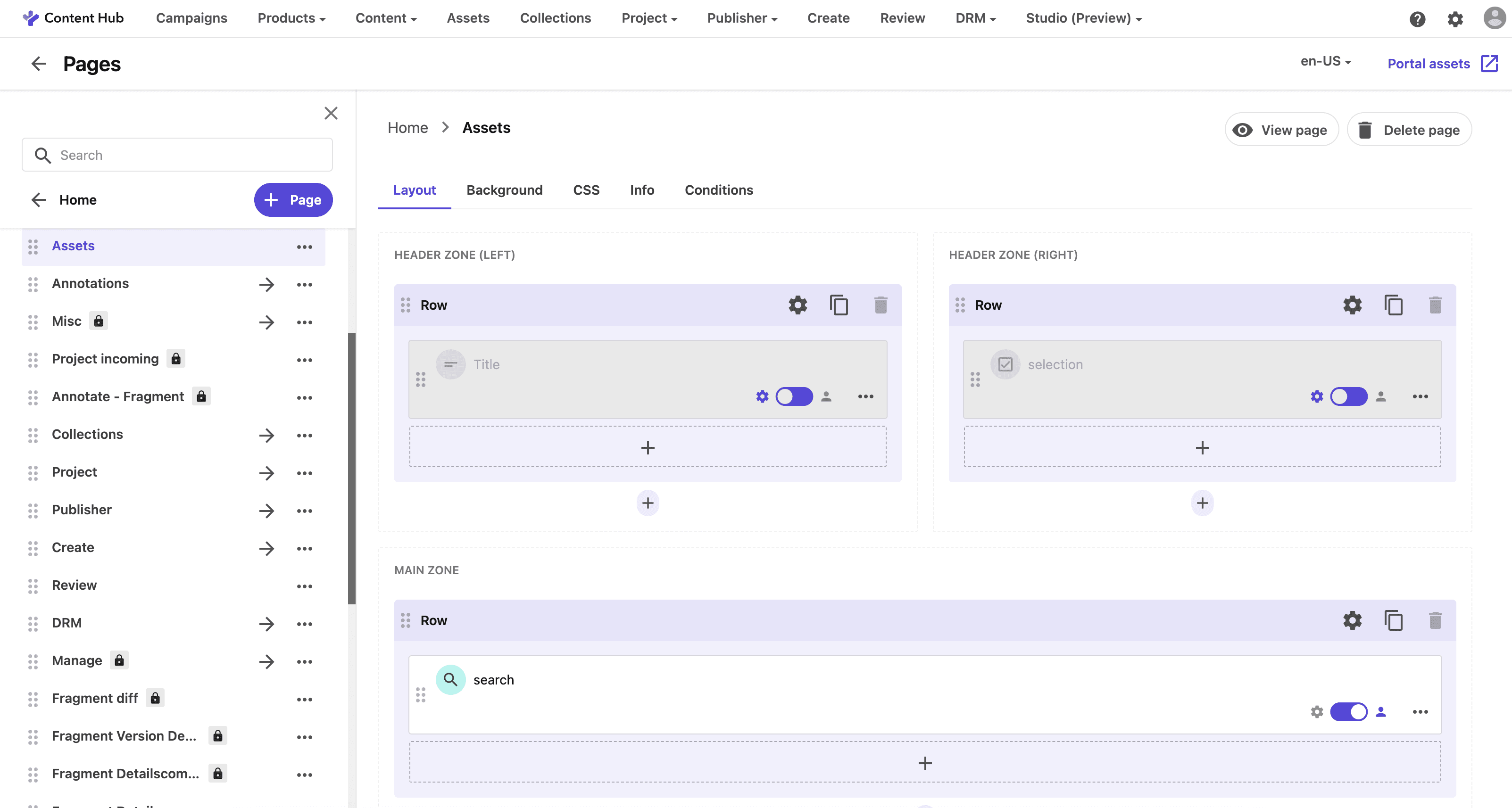
Search Select the component and you can see that the Visual Search functionality is turned off in this environment under the Functionality heading.
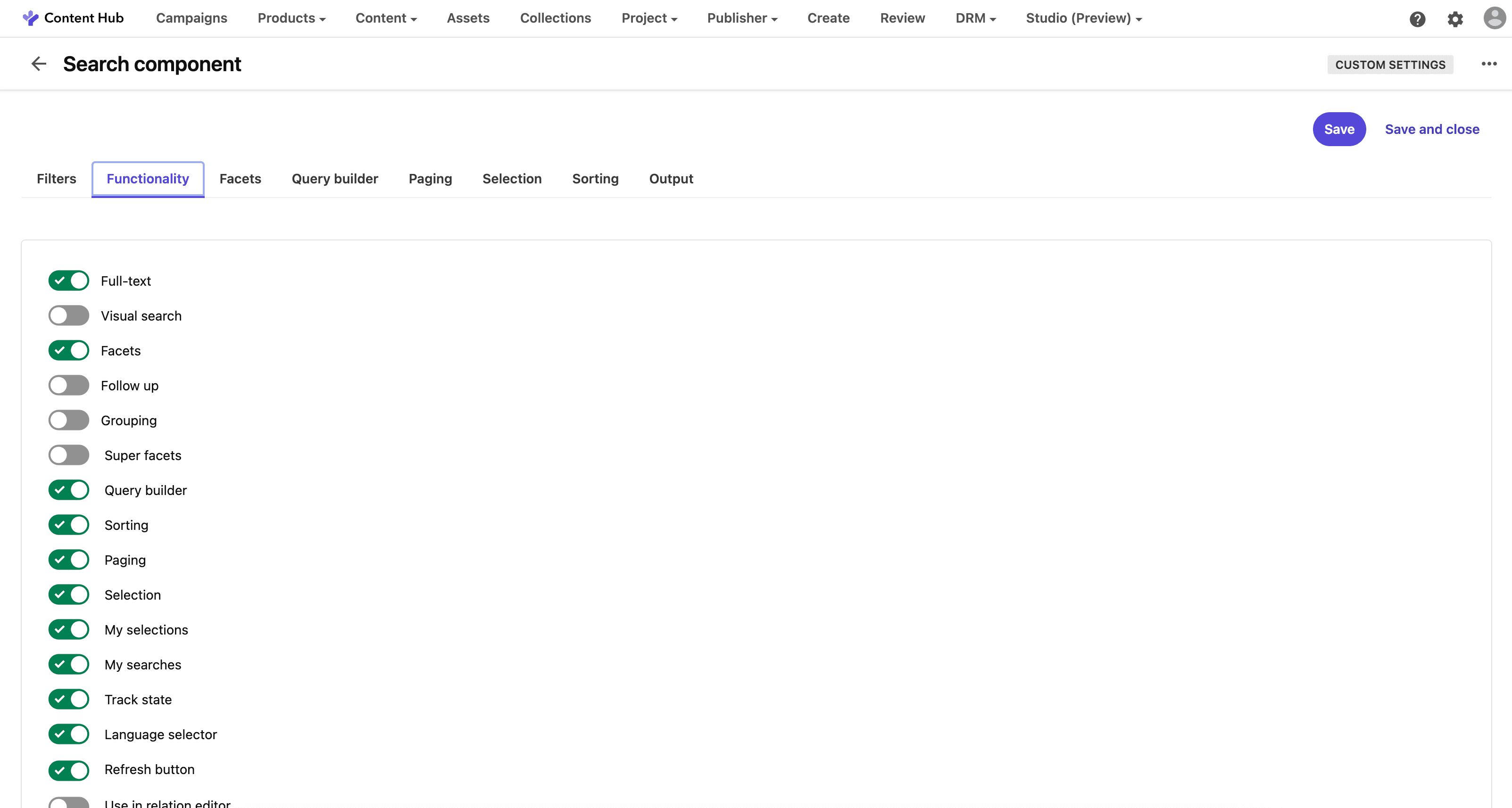
Check this box, then click Save and Close to save your changes. After you have finished changing the settings, if you go to the Assets page, you will see that the search box has been updated and the AI button has been added, as shown below.
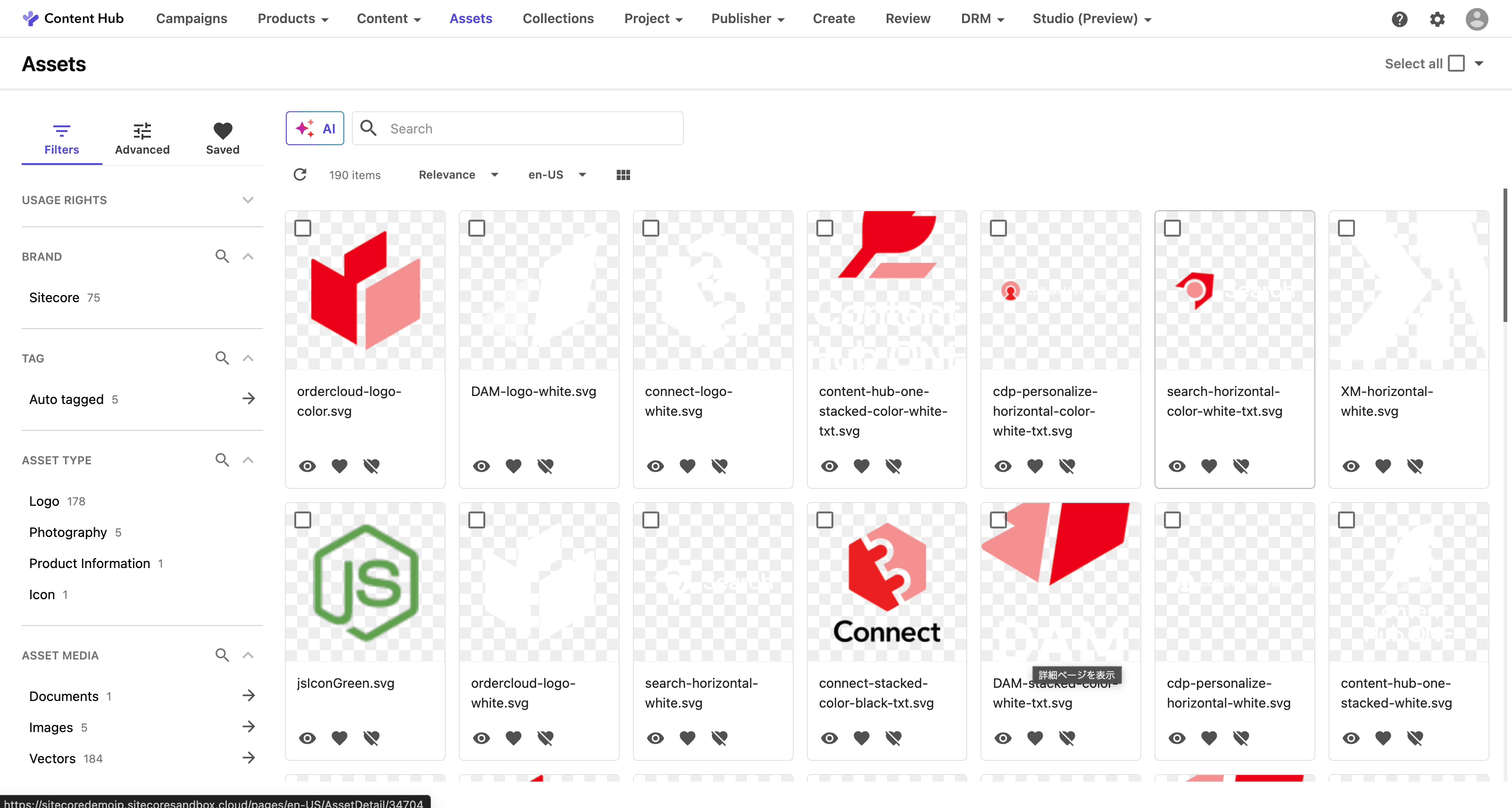
Enable Sitecore AI
Let's try the image search right away. However, an error occurred with the settings above alone.
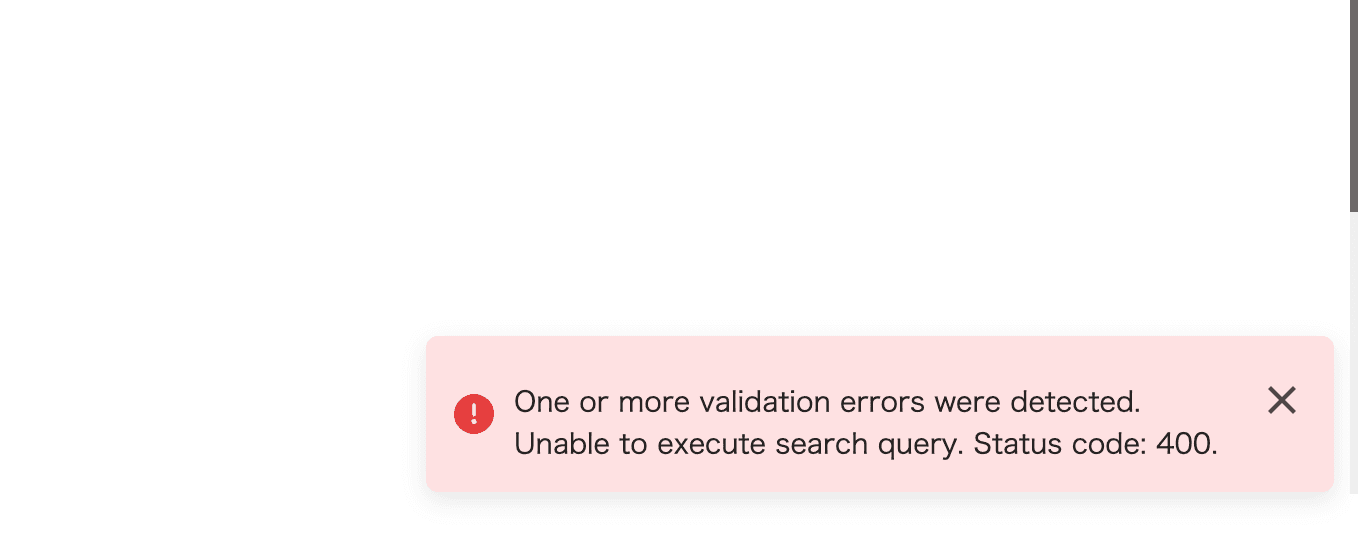
This is because the Sitecore AI function has not been enabled. To enable the Sitecore AI function, go to the administration screen and select Sitecore AI to configure the settings.
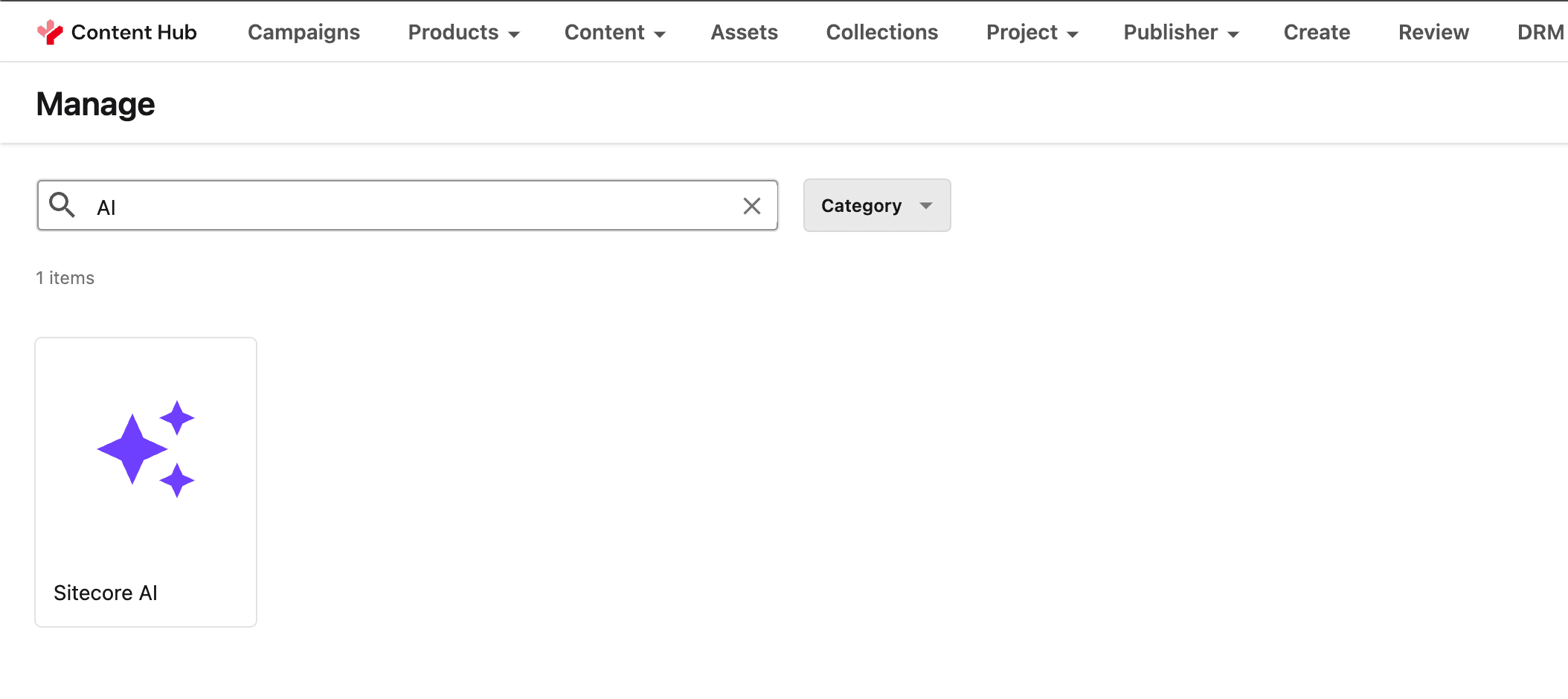
When you open the screen, you will see the following Visual Search items.
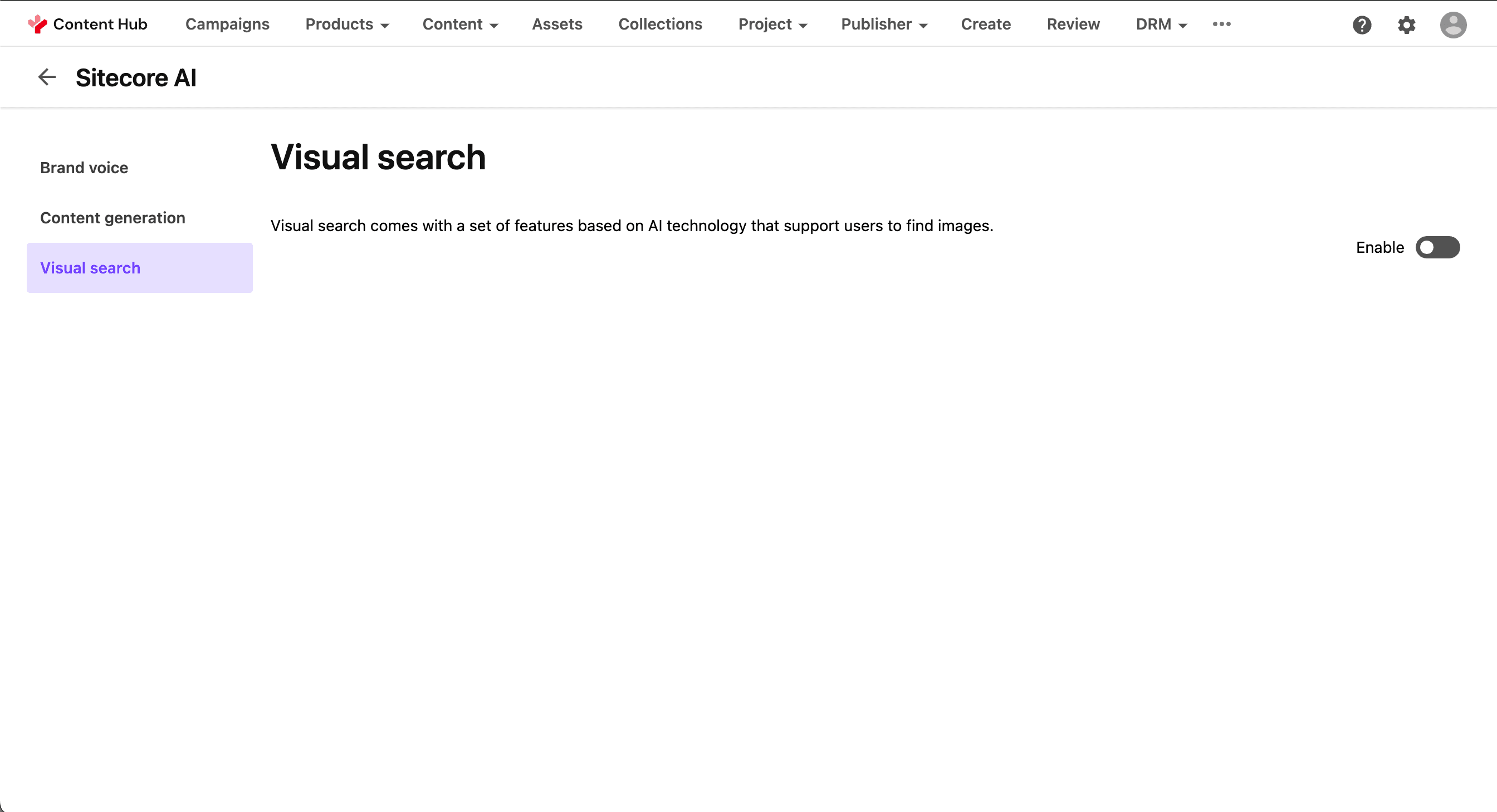
Clicking on Enable will display the following dialogue box.
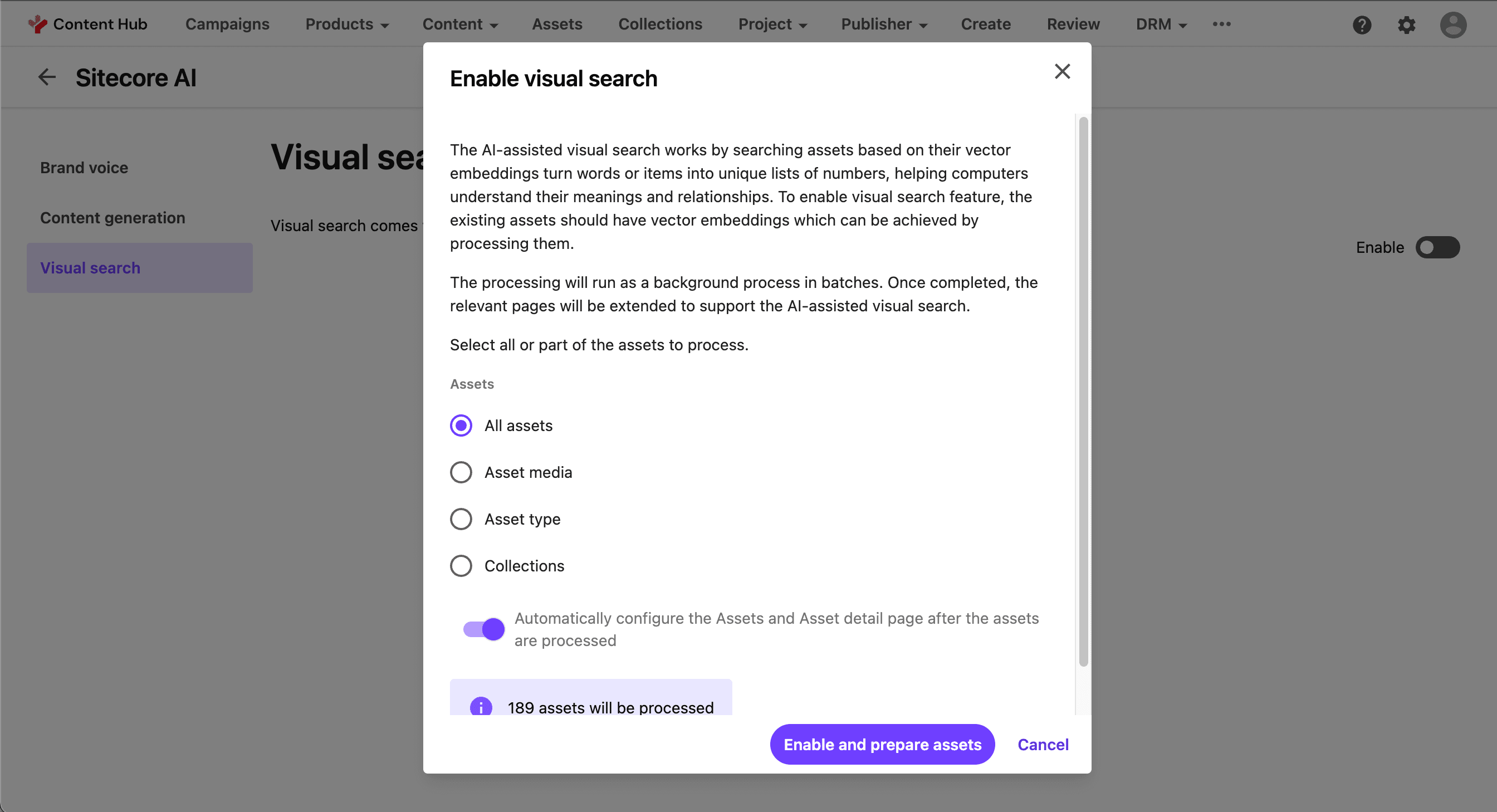
Several options are displayed. In this case, select ‘All Assets’ and click ‘Execute’. The following screen shows the situation where multiple attempts are being made on the assets.
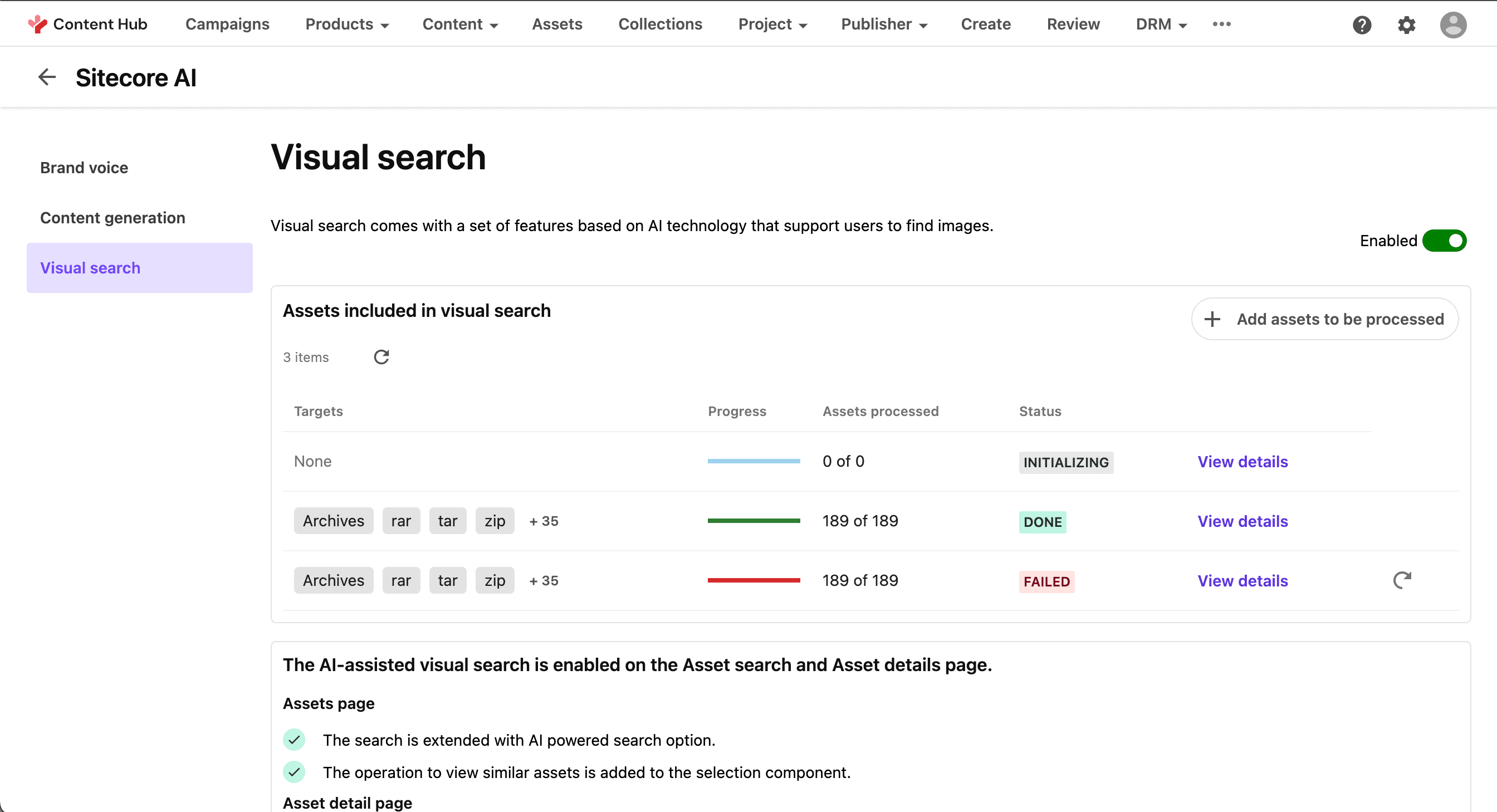
Once the index is complete, Visual Search will be functional.
Verification of operation
Now, let's try performing an image search using a part of an image. In this case, we will specify an image with a part of it cut out in the AI search box and perform a search. The results are
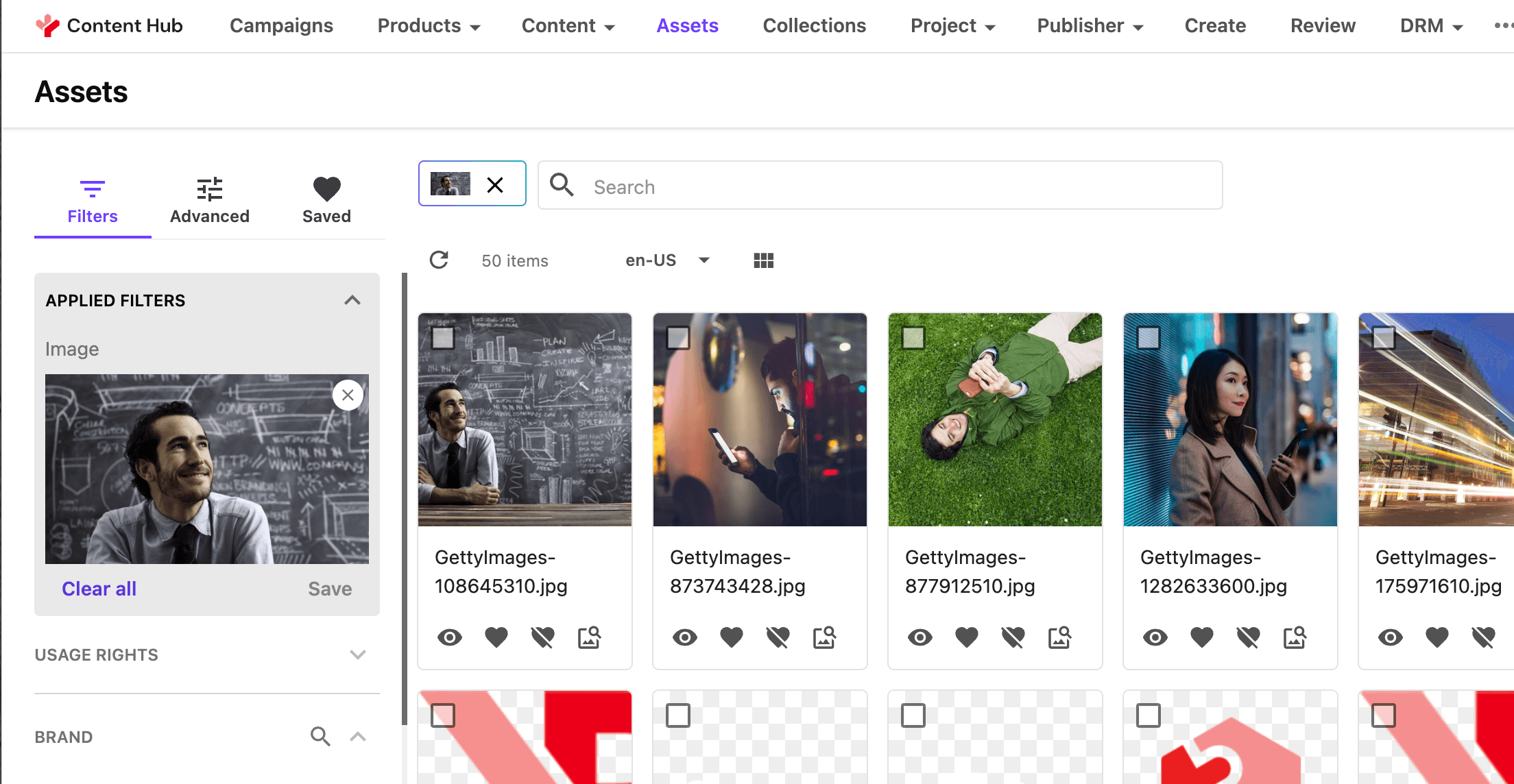
The image displayed first is the original image. You can also search using text.
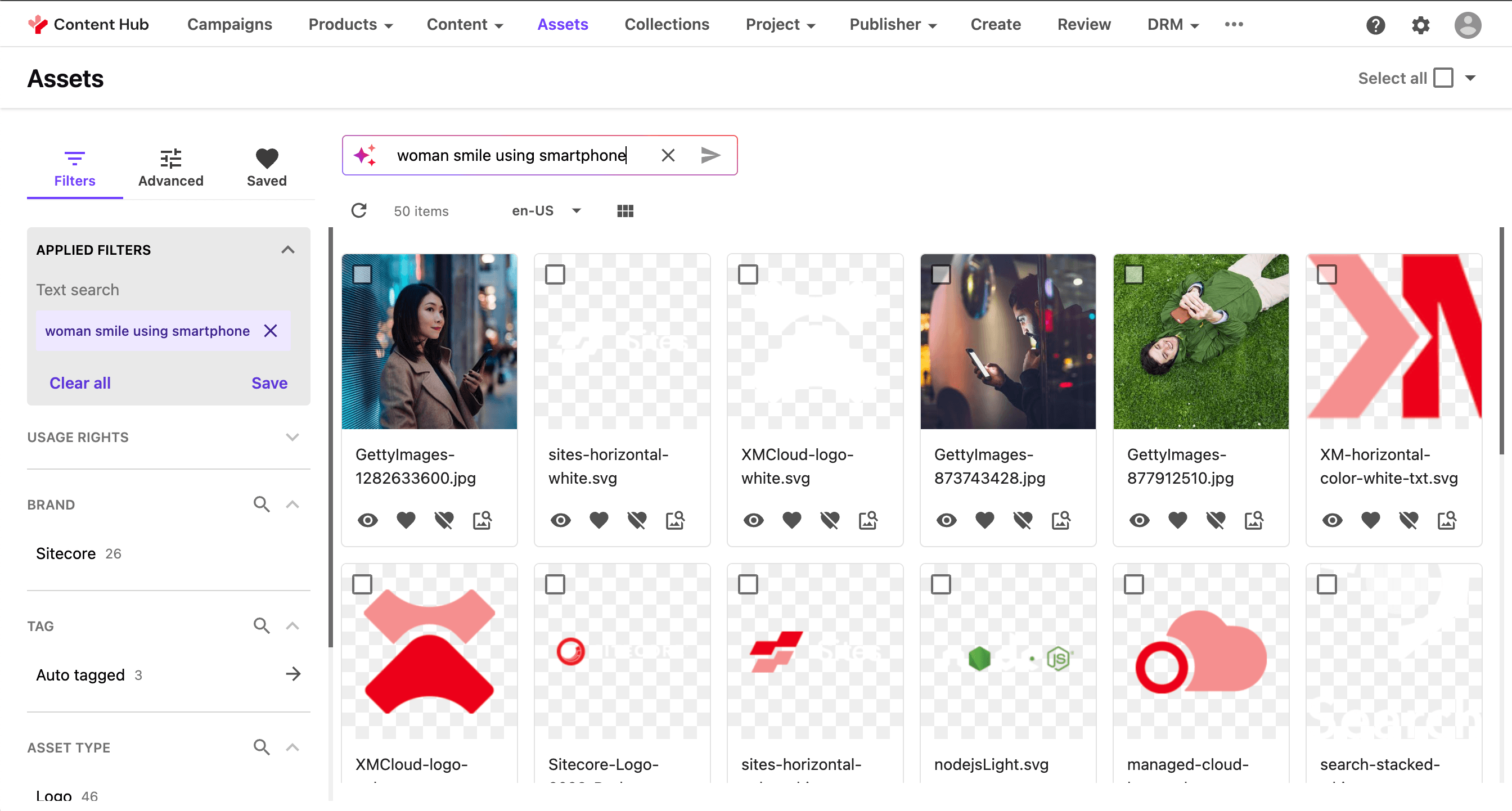
When you open the target asset, a button for similar materials will also be added.
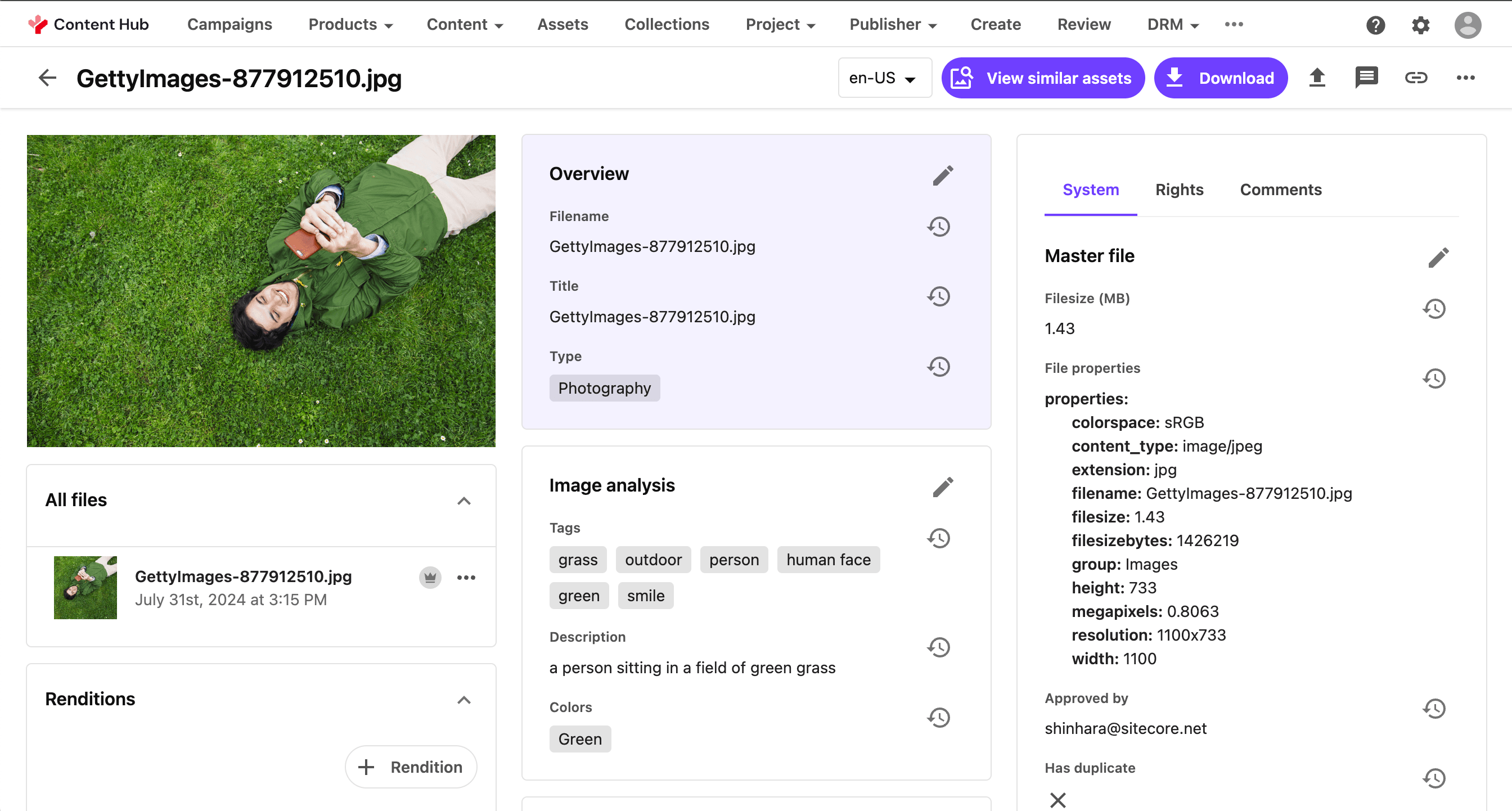
Summary
This time, we have made it possible to search for images and assets using text in the Sitecore Content Hub asset search using Visual Search. The number of Sitecore AI functions will increase in the future, but this time we have introduced the functions that have been installed in Content Hub.