Since the demo environment at hand has the same configuration as the organization that subscribes to XM Cloud, Sitecore CDP, and Sitecore Personalize, we would like to confirm how the integration works in practice.

Check out the XM Cloud and CDP + Personalize integration
XM CloudCustomer Data PlatformPersonalizePublished: 2024-10-15
Confirmation in Sitecore Cloud Portal
In this case, we have made five Sitecore XM Cloud projects available to one Organization, as well as Sitecore CDP and Sitecore Personalize. The following screenshots are for reference only.
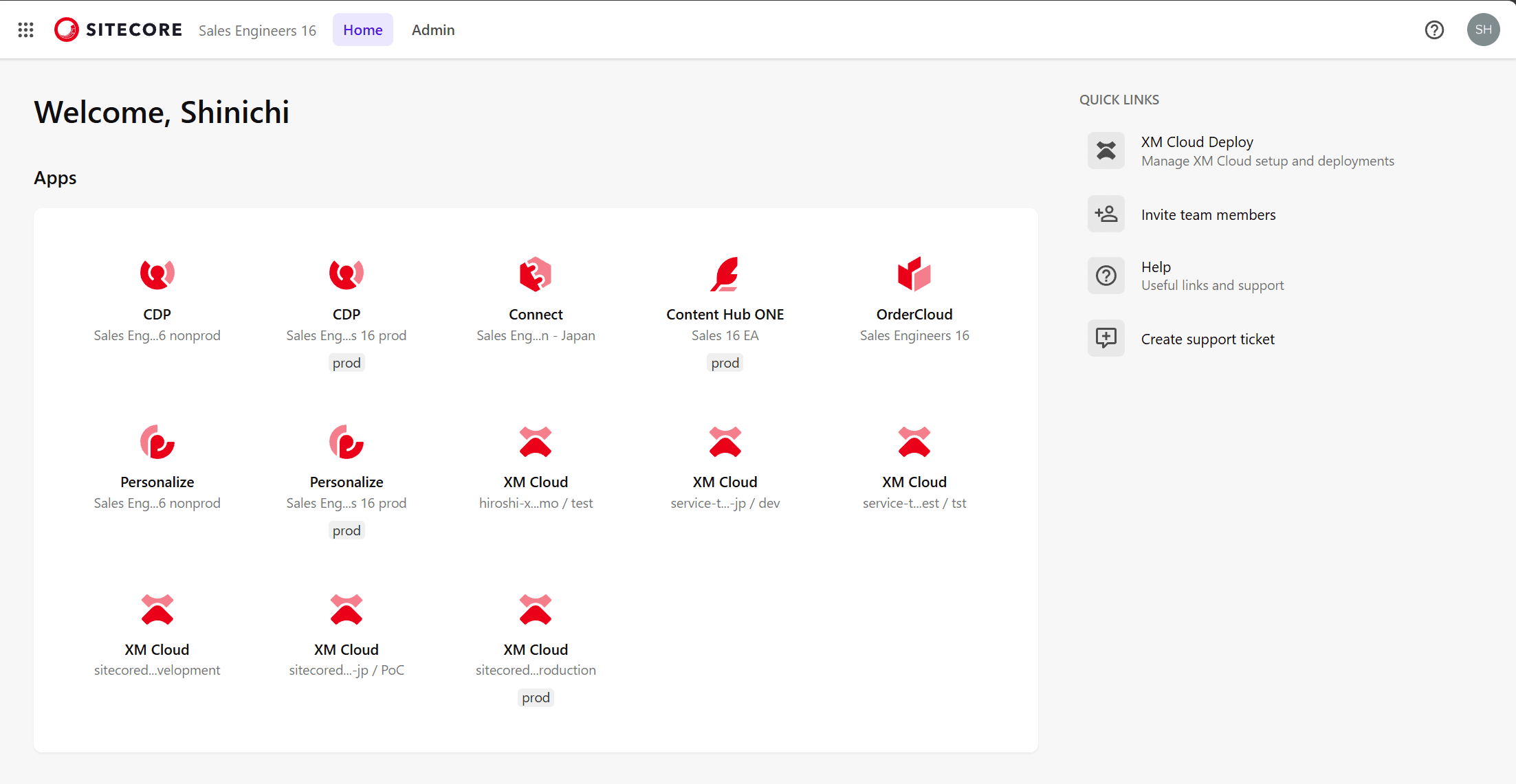
For each icon, CDP, Personalize and XM Cloud have a gray description, Prod, and some do not. Those that do not have a "Prod" are non-production environments.
First, go to the CDP administration page of Production and browse to the Points of Sale.
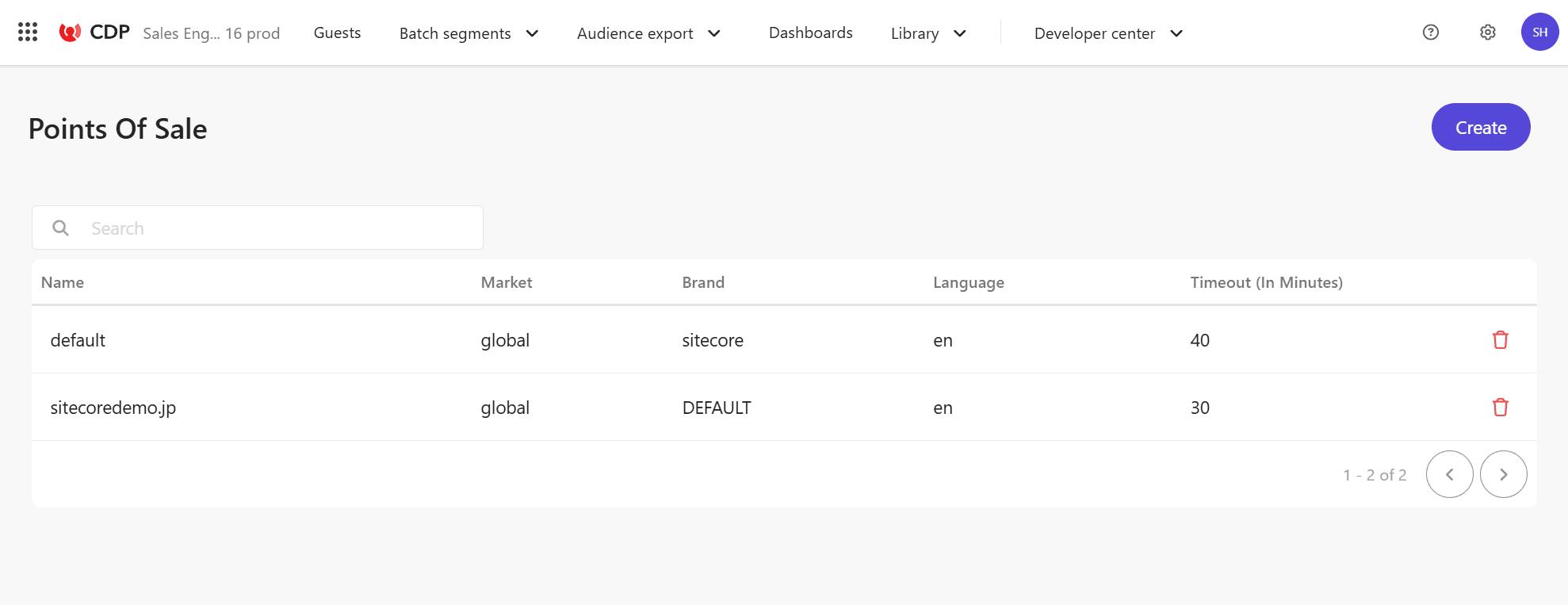
This setting is also reflected in XM Cloud's Production servers, for example, the site's Analytics settings are as follows
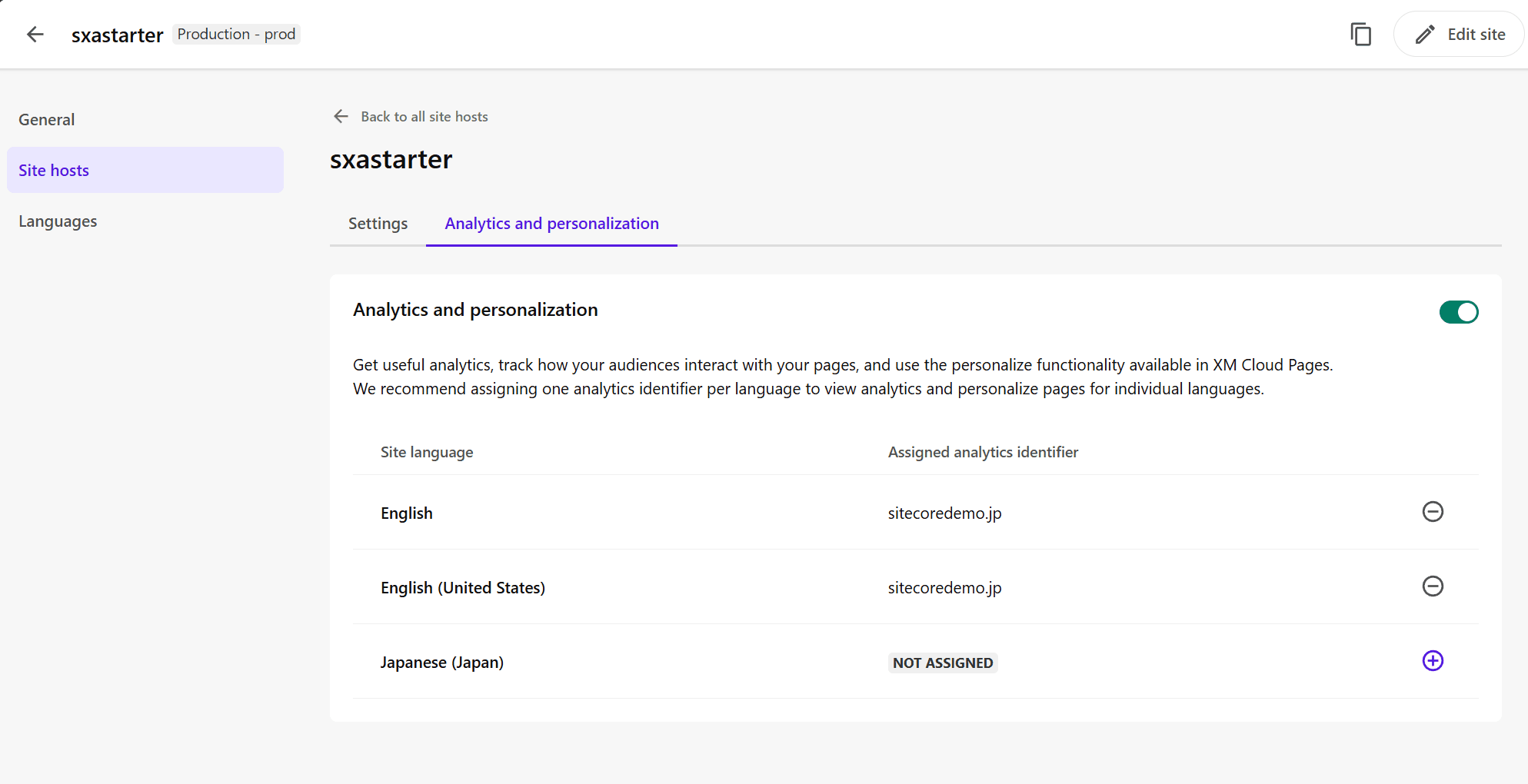
Thus, when used by the same organization, they are automatically linked with respect to settings.
Add Point of Sales settings
No values are assigned to the Japanese pages of the site. First, add a new Point of Sales value in Sitecore CDP.
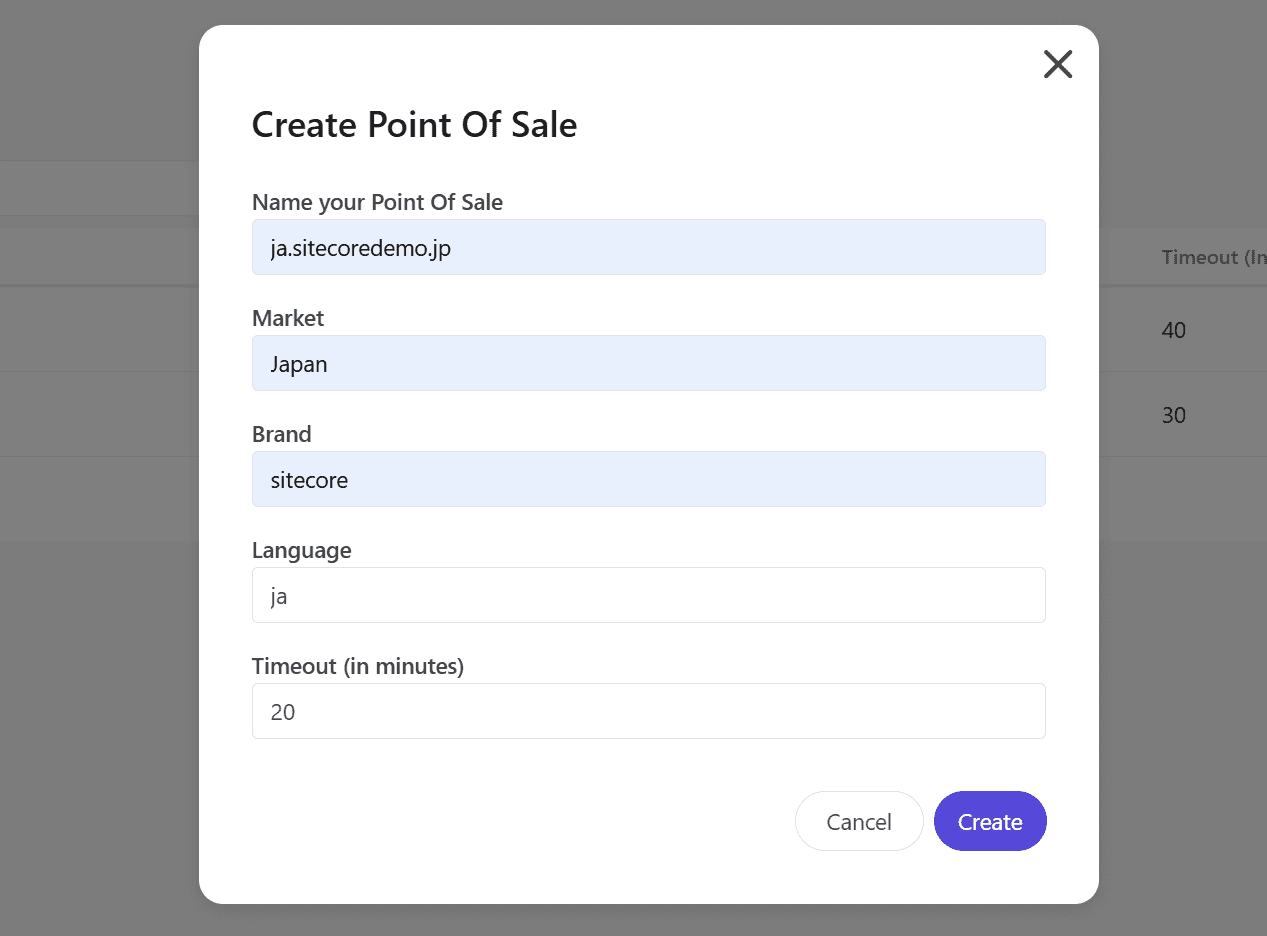
I would like to move to XM Cloud and add settings for Japanese. Here, you can create a new value with Create new, but this time select the value from Assign existing since you can select the value you created above.
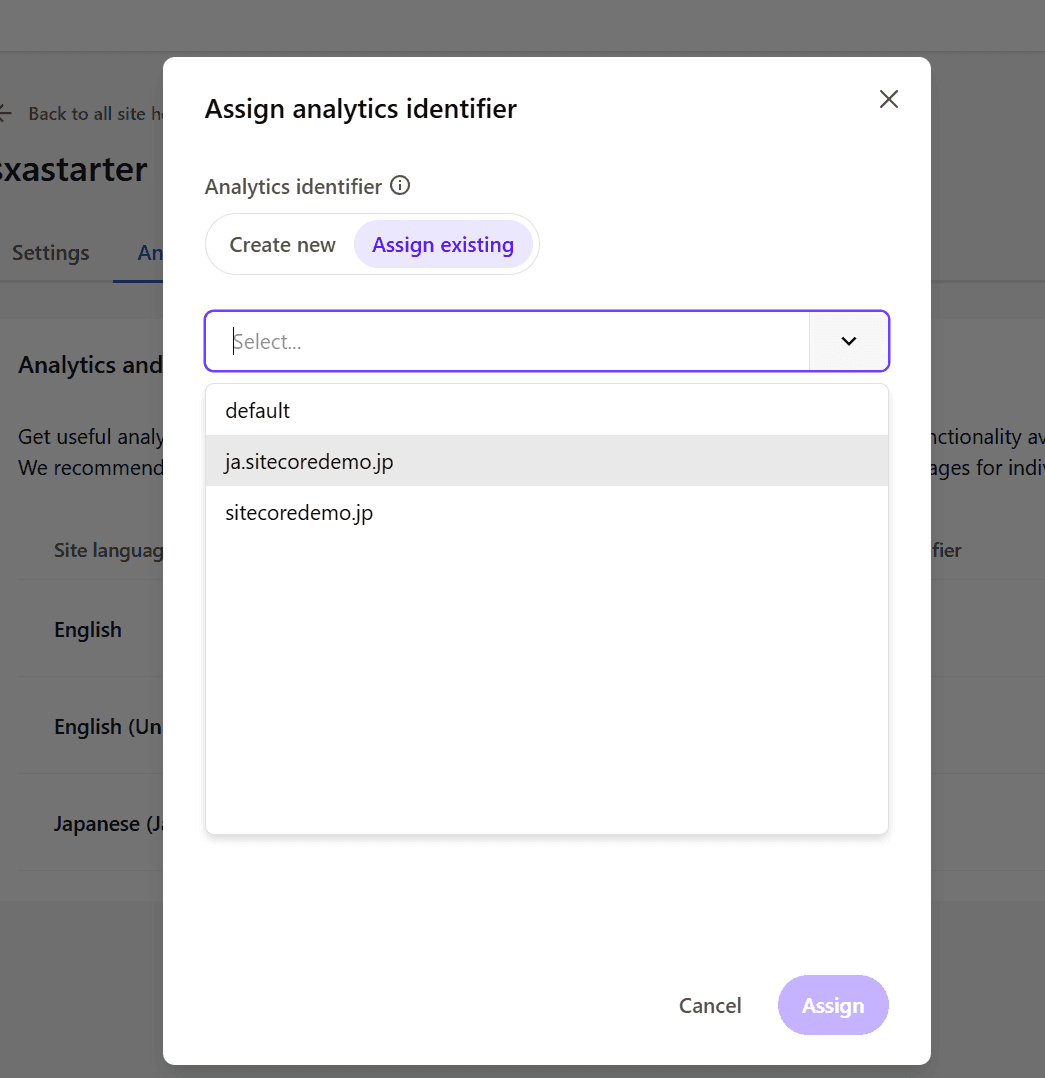
This completes the setup for Japanese.
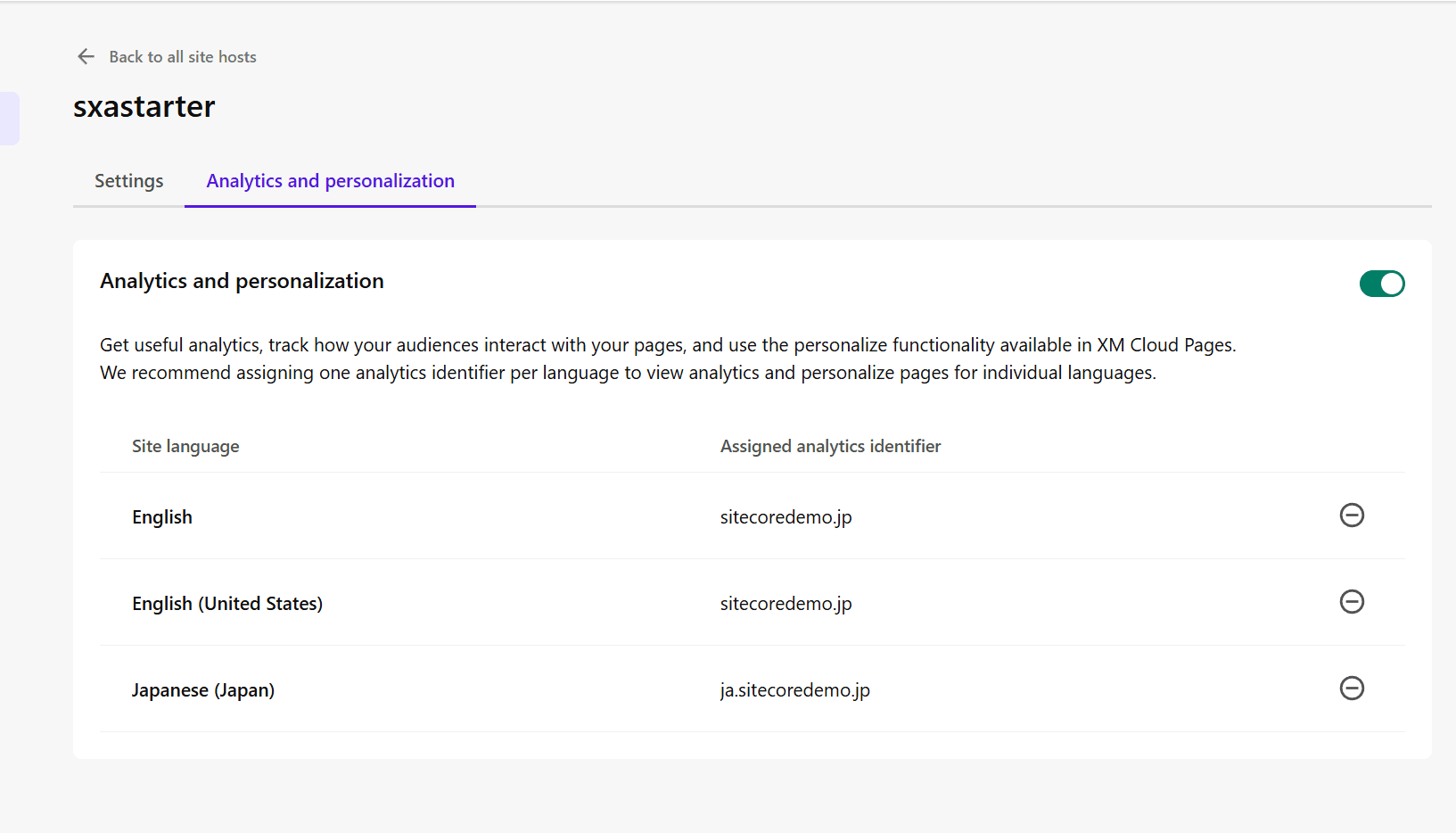
Review Analytics data
First, visit the Sitecore CDP top page to check Analytics. The Site Analytics page looks like the following.
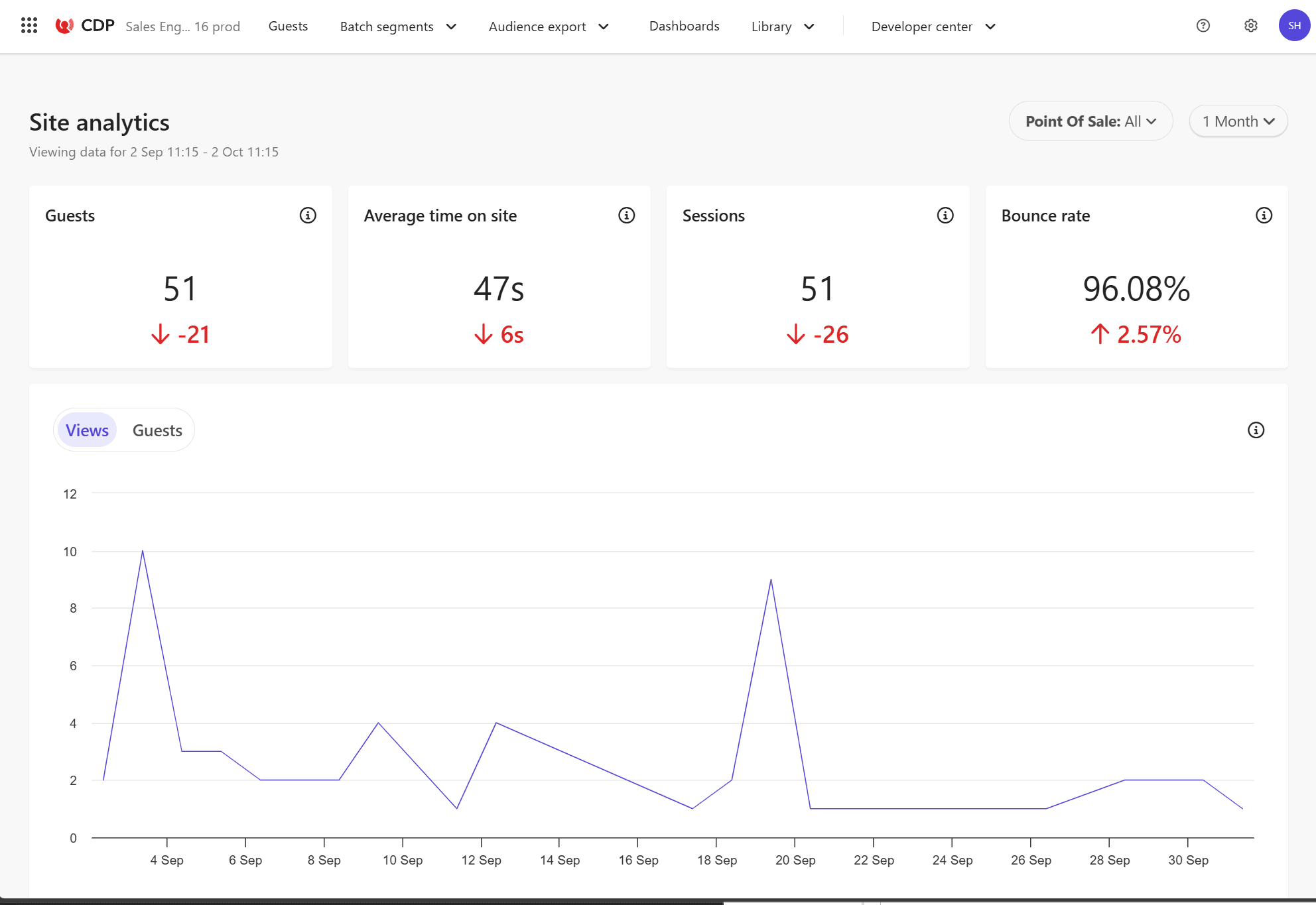
You can also display reports narrowed down by Point of Sales.
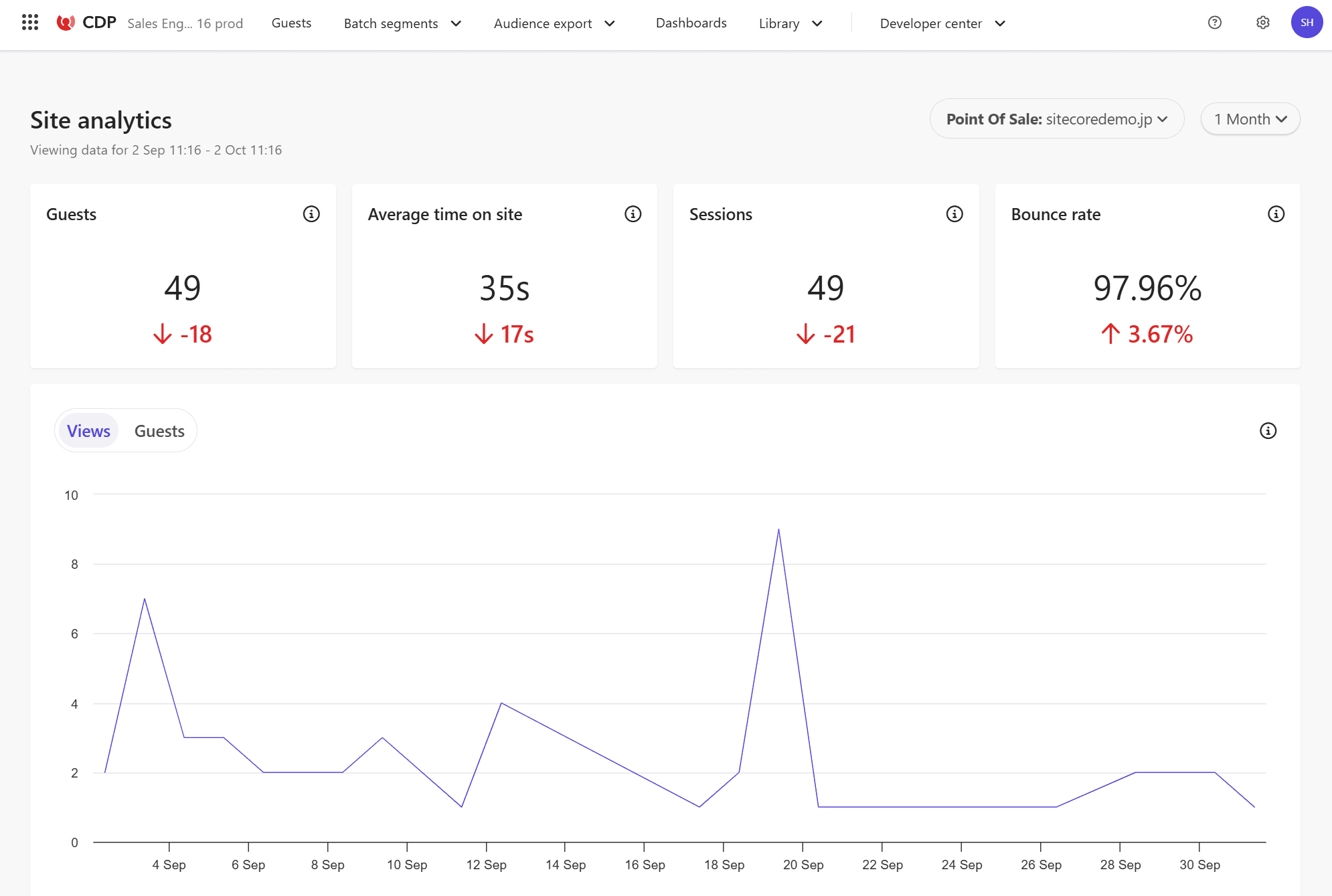
Next, browse to Analytics on the Sitecore Personalize home page.
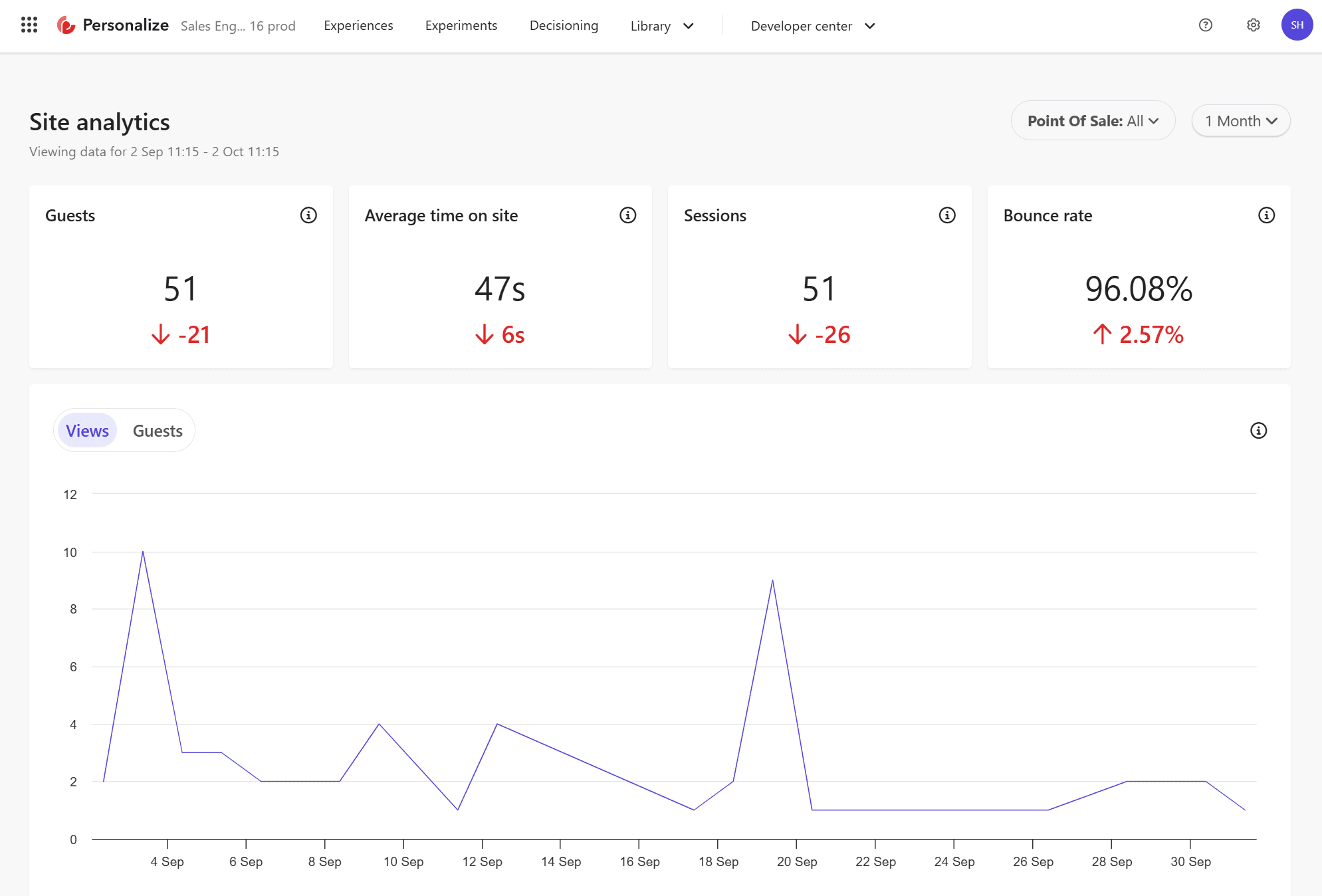
You can see that the same report is displayed. And finally, we have Analytics for XM Cloud.
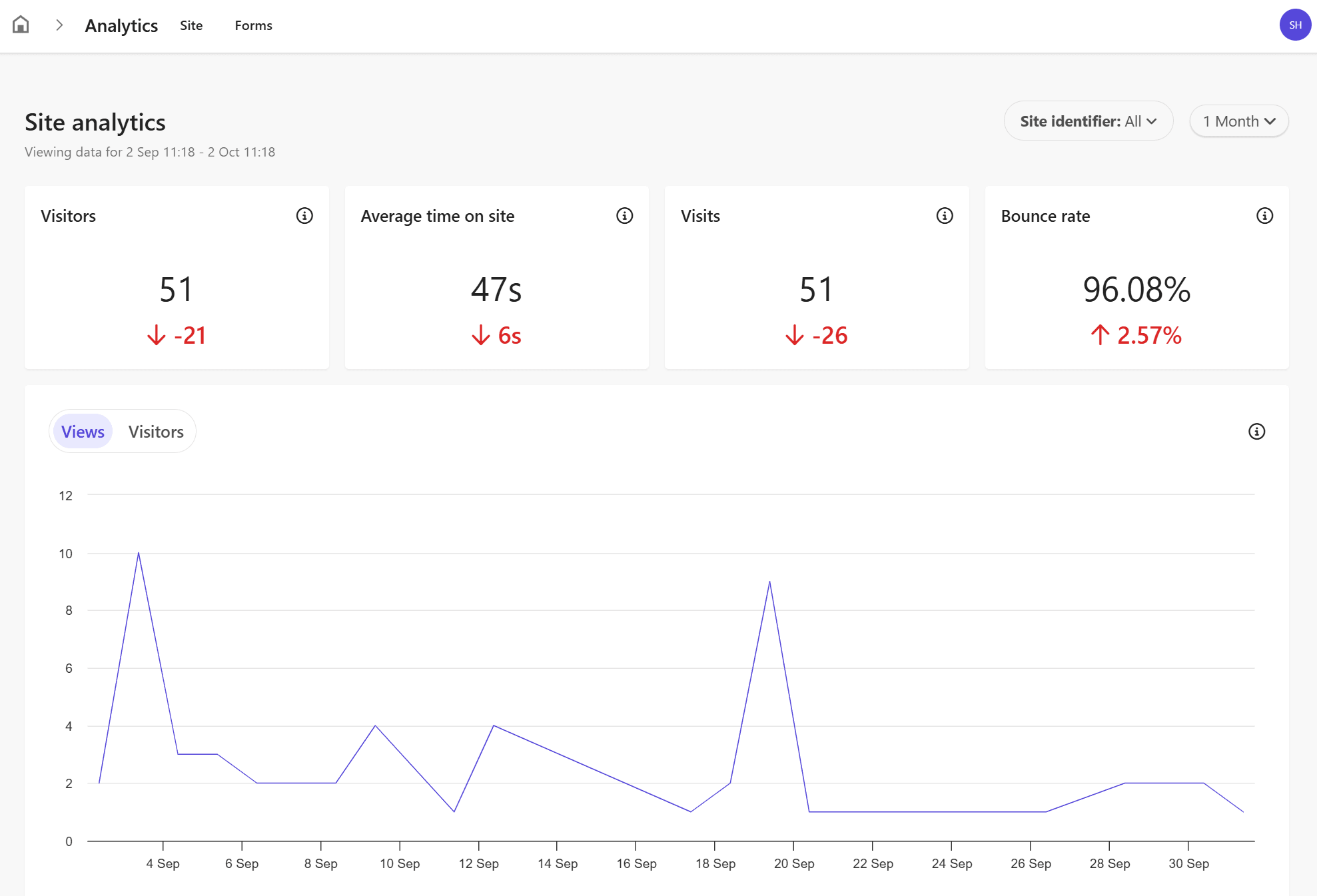
Thus, we were able to confirm that the same report is displayed, although the menu of tools is different.
Confirmation of non-production environment
So what is actually happening in the Non-Production environment? First, let's go to the CDP management screen and check the list of Points of Sale.

You can see a list of Points of Sales that are different from the production environment; if you look at Analytics in CDP, you will see the following
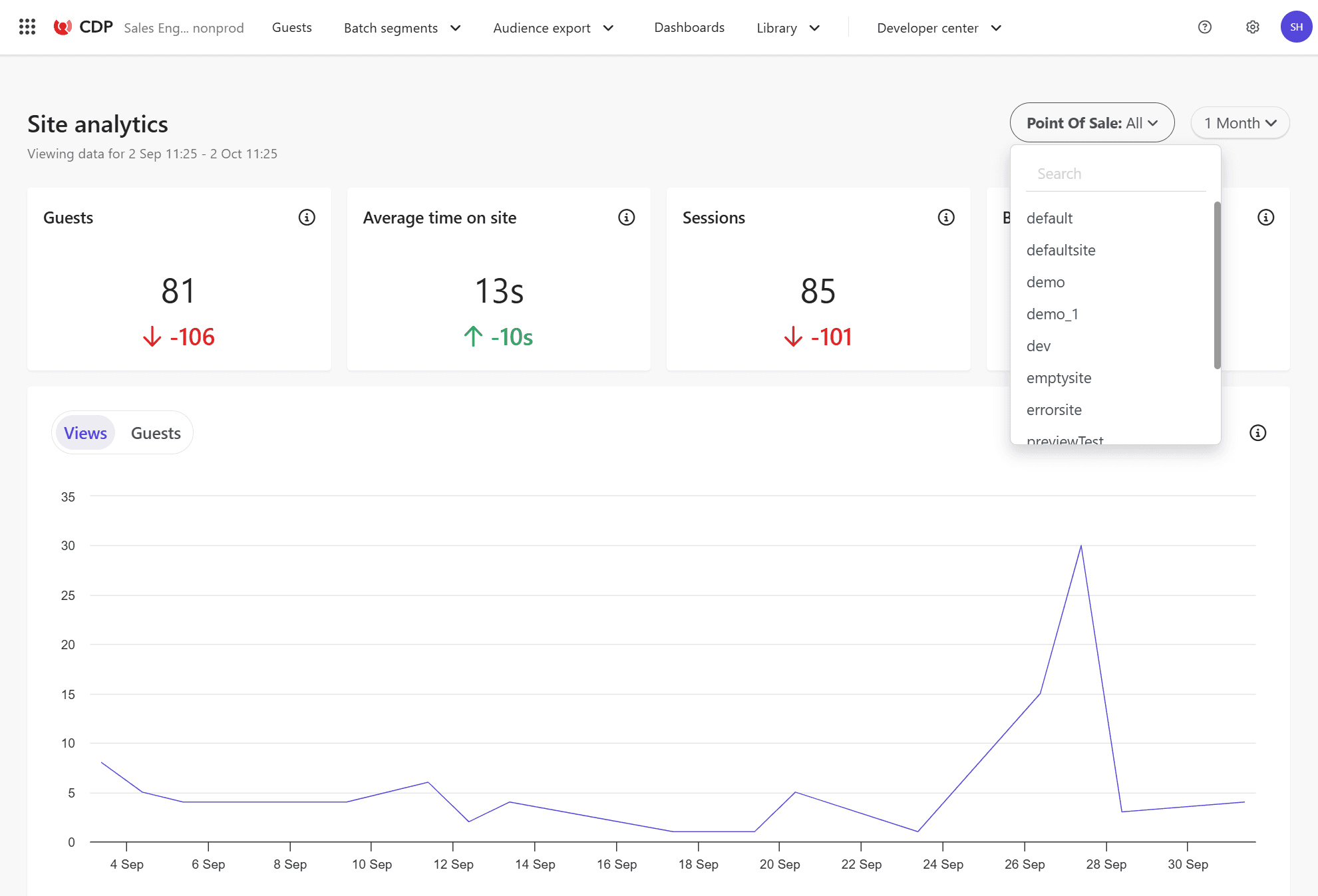
Of course, the same data is also displayed in Personalize.
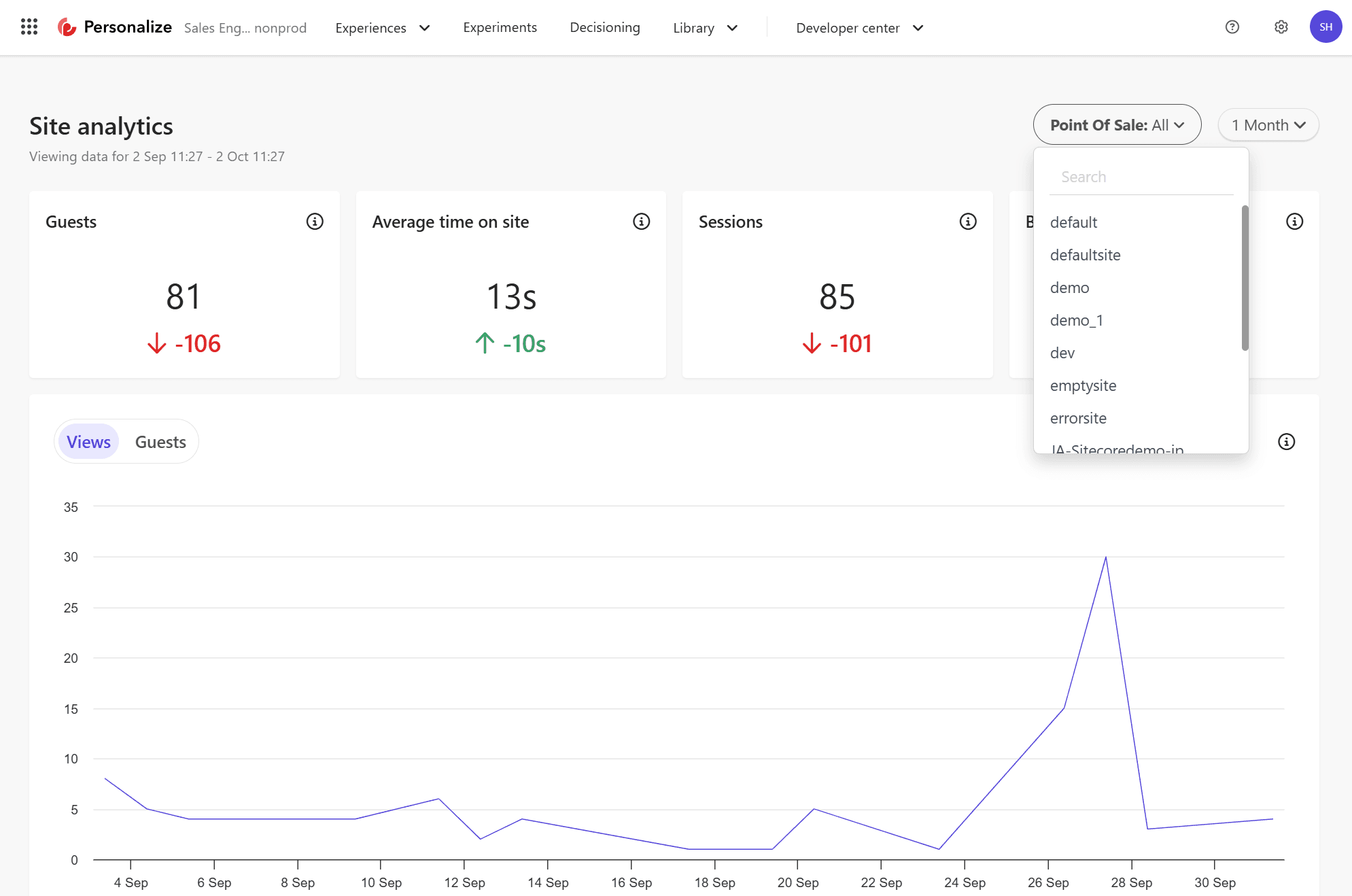
XM Cloud's Analytics information also shows the same data.
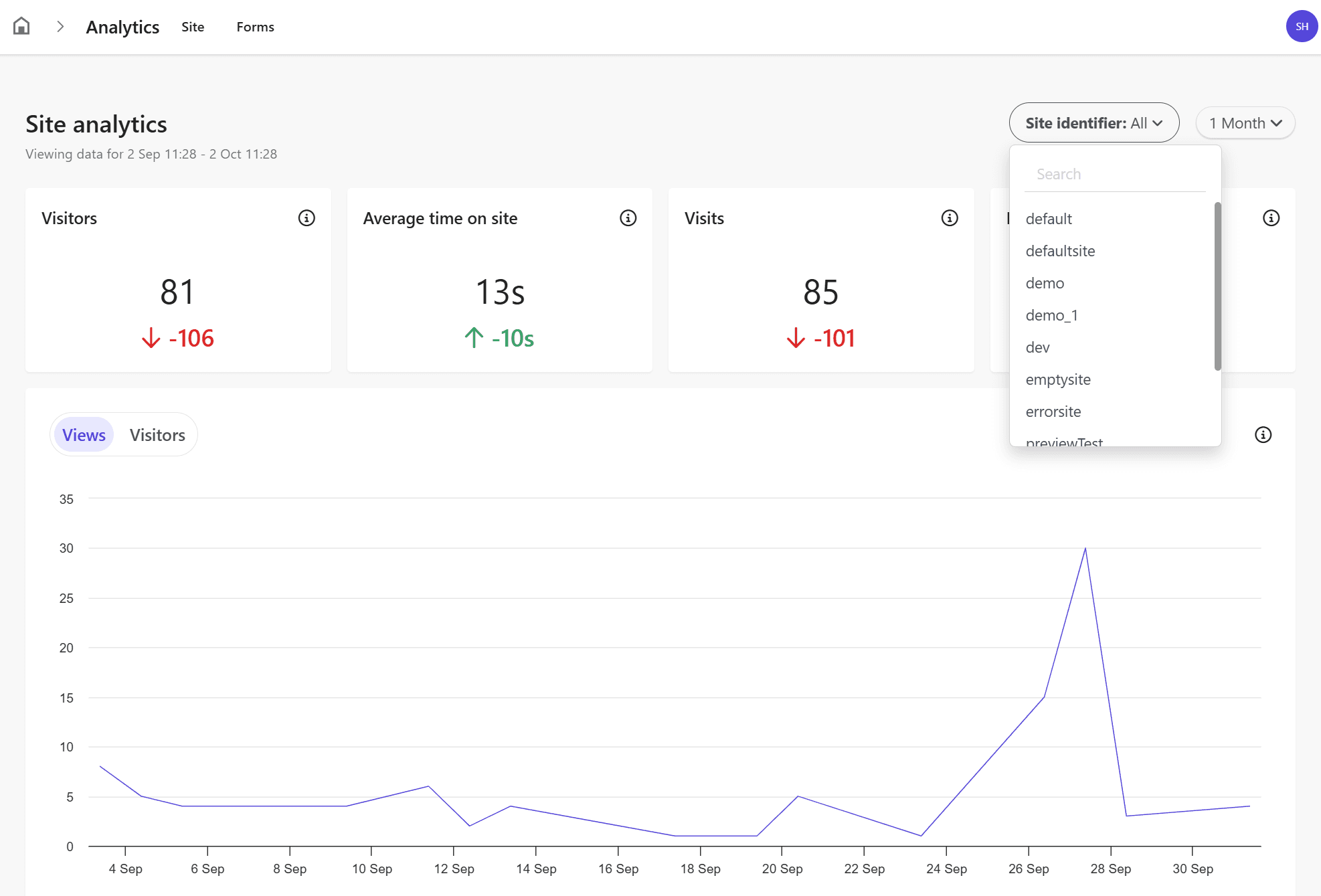
Summary
In this case, we checked if the combination of XM Cloud and CDP + Personalize is able to link data. We confirmed that data from production and non-production environments are separated and data can be retrieved in each.