When content is created, the status is saved in the form draft. The following is an introduction to the status.

Regarding status
When content is created, if no action is taken, it is saved as draft - Draft. If you perform a Publish on the content, it will change to a Published status. For content that has already been published, Unpublish will return it to Draft status, but if you have only edited it, it will change to Changed status. The following image provided in the help section shows the process of status change.
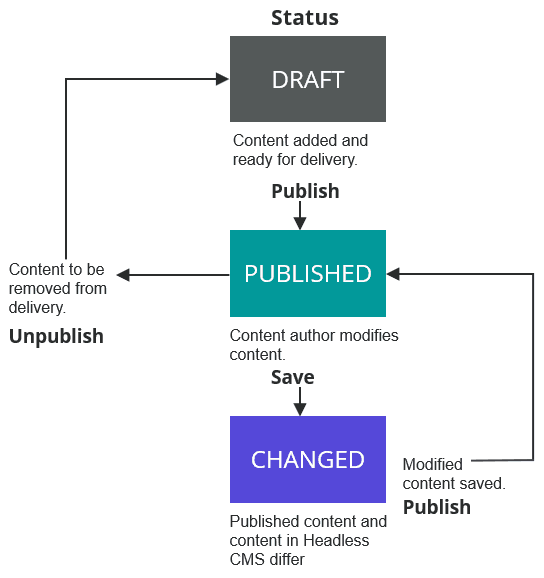
Publish Content
This section reviews the publishing process for the previously created content. To publish, open the content and click the Publish button in the upper right corner.
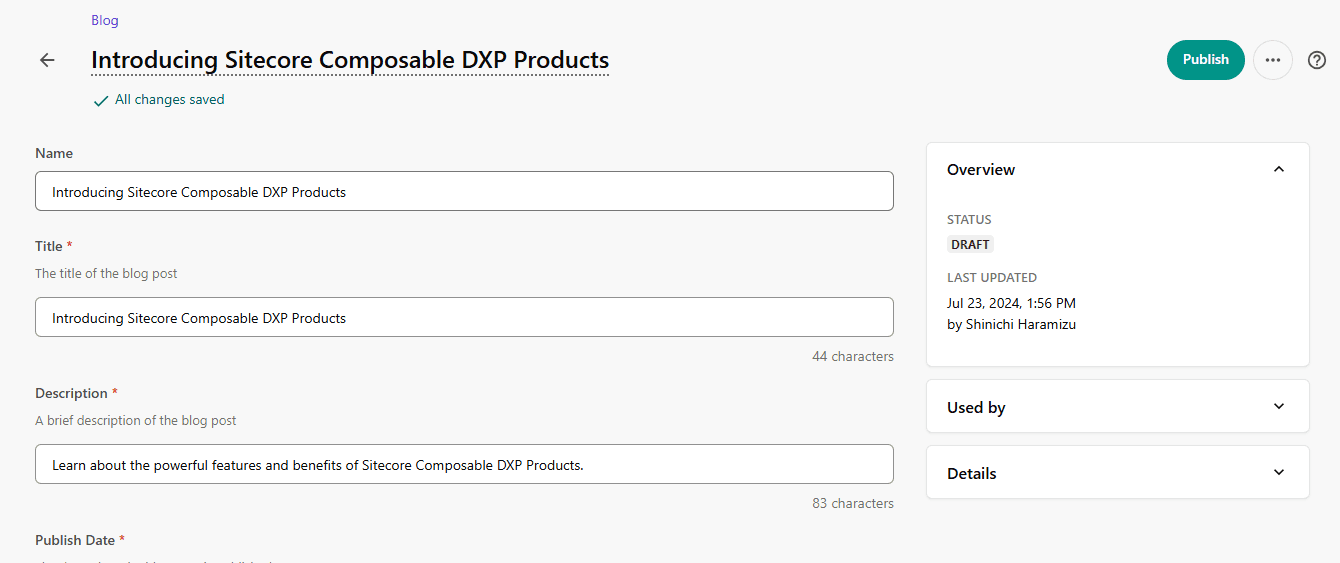
However, it fails with respect to the execution of Publish.
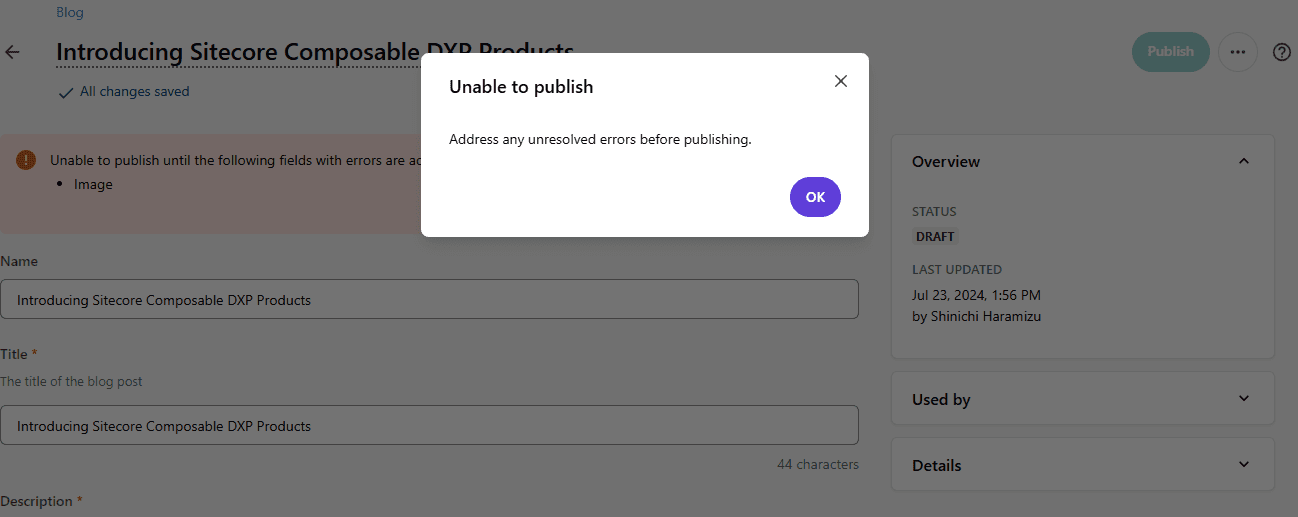
If you check the error, you will see that the Image field is blank.
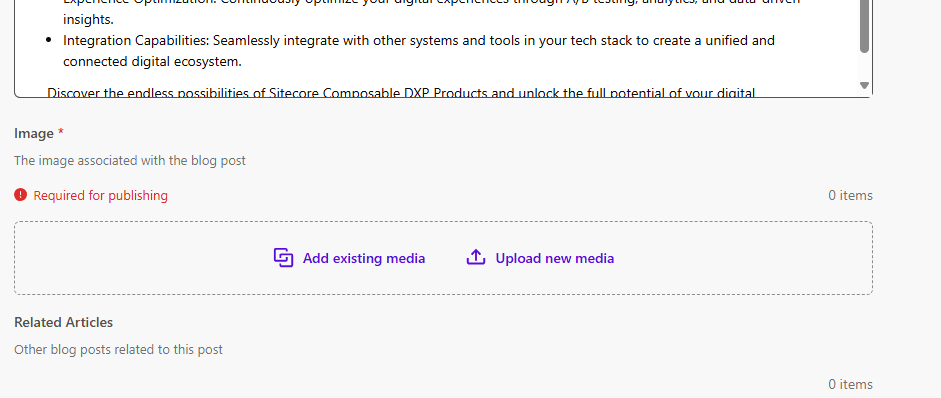
Click Upload new media to upload the image and the content will no longer have errors.
When there are no more errors, click the Publish button.
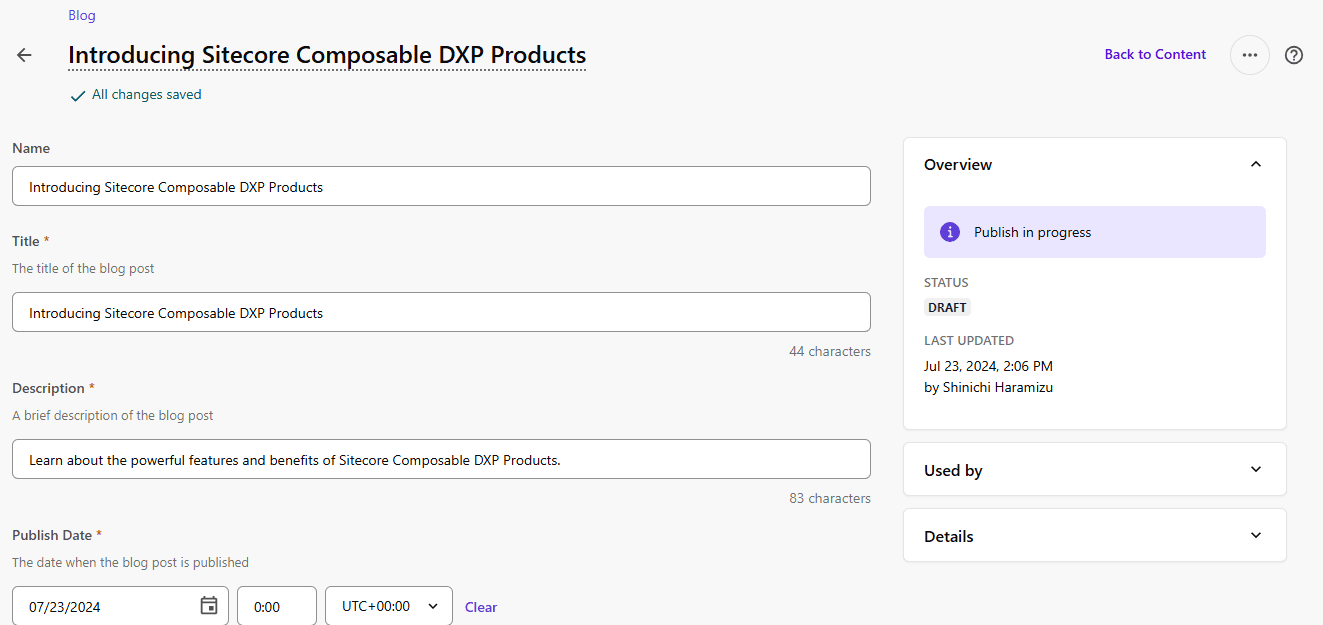
After a short time, the status will be updated to Published.
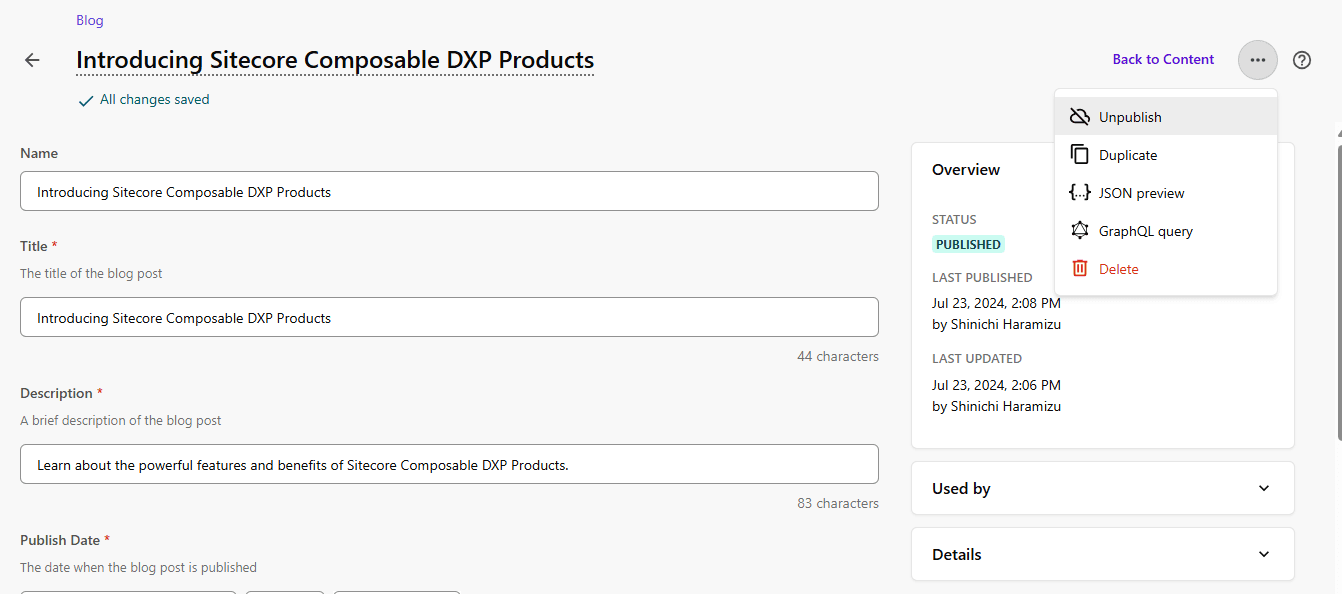
To stop publishing content, an Unpublish item will be added to the upper right menu item for content that has already been published. Clicking on this will return you to Draft.
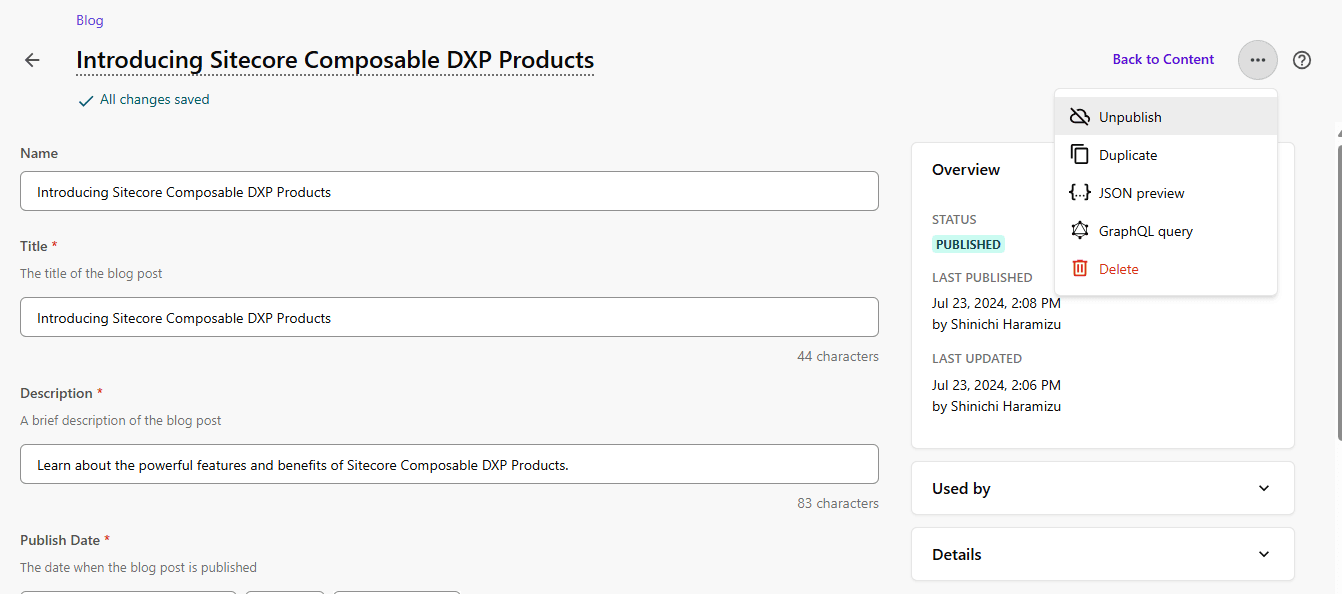
In the contents list, you can check the status as shown in the following screen. You can also use the filter to filter and display the status in the form of Published only or Draft only.
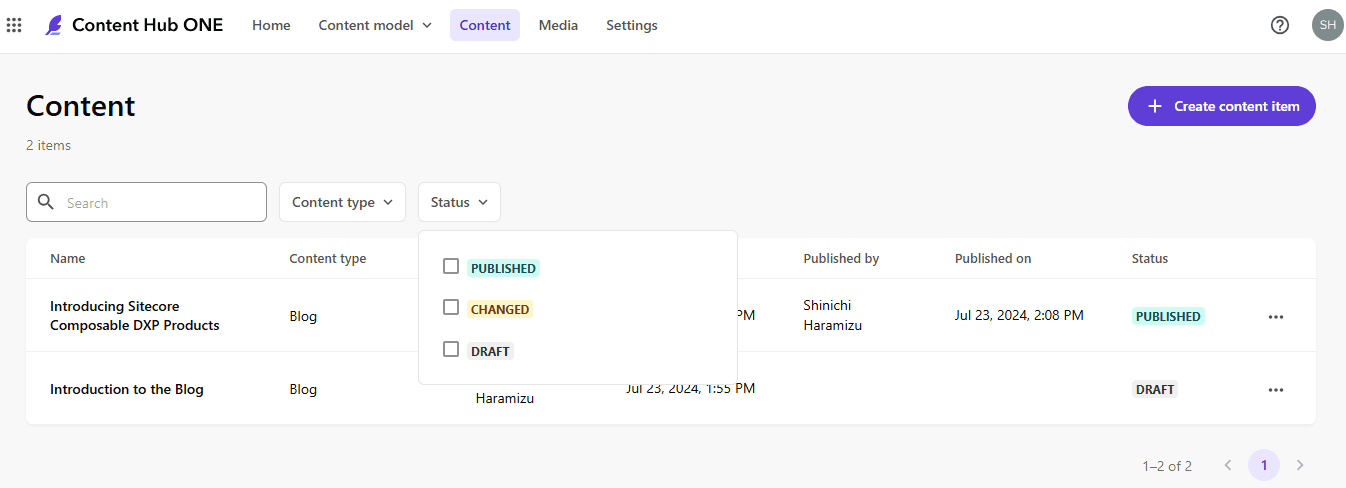
Summary
We now have one Draft and one Publish content in terms of content status. How can we get this information? In the next article, we will use GraphQL to obtain this information.