We will create content using the Blog content type we created last time.

Create Content
Now that you have defined the content type, when you navigate to the Content menu, you will see a button that says + create content item.
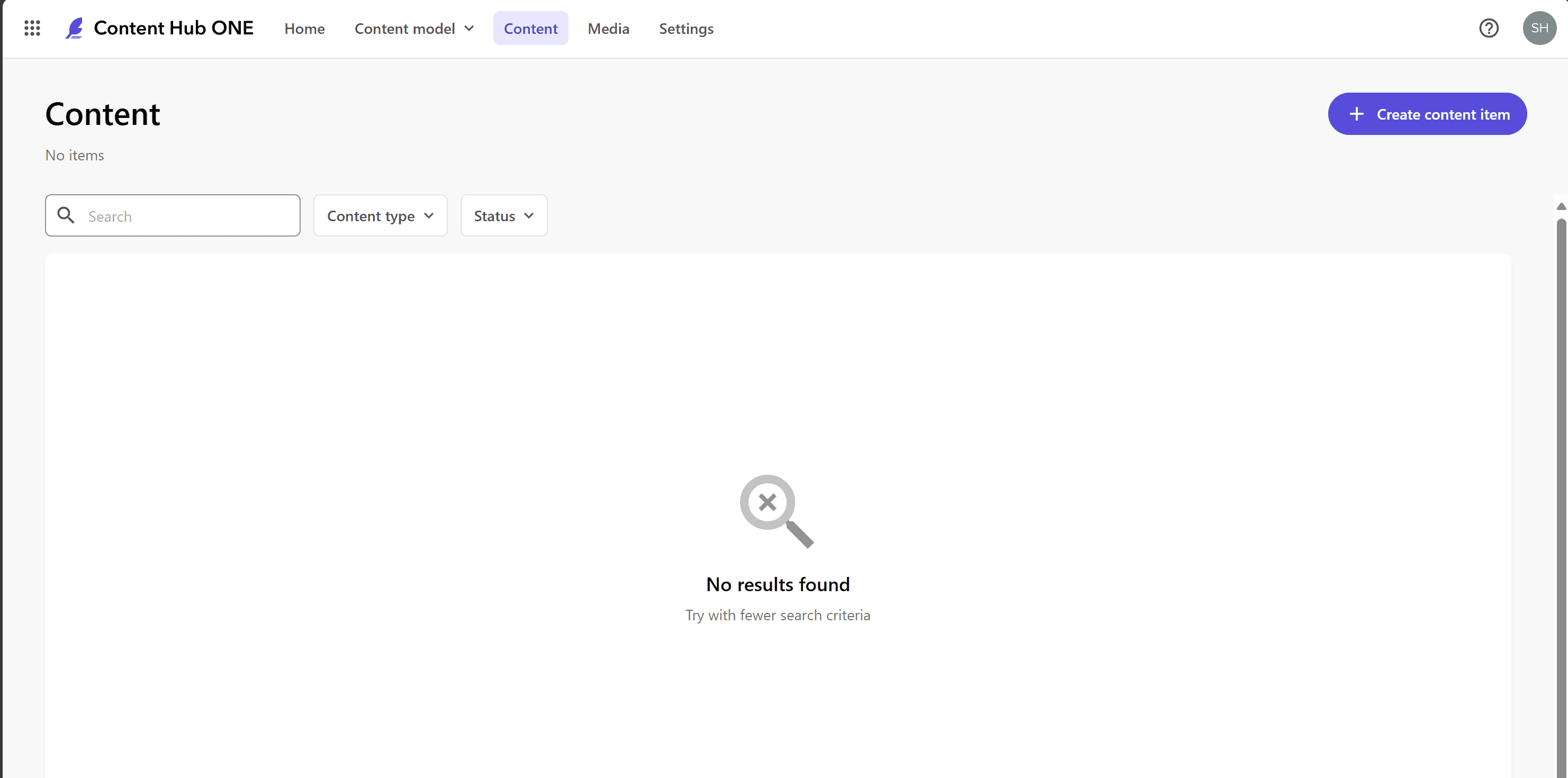
button to select a Blog.
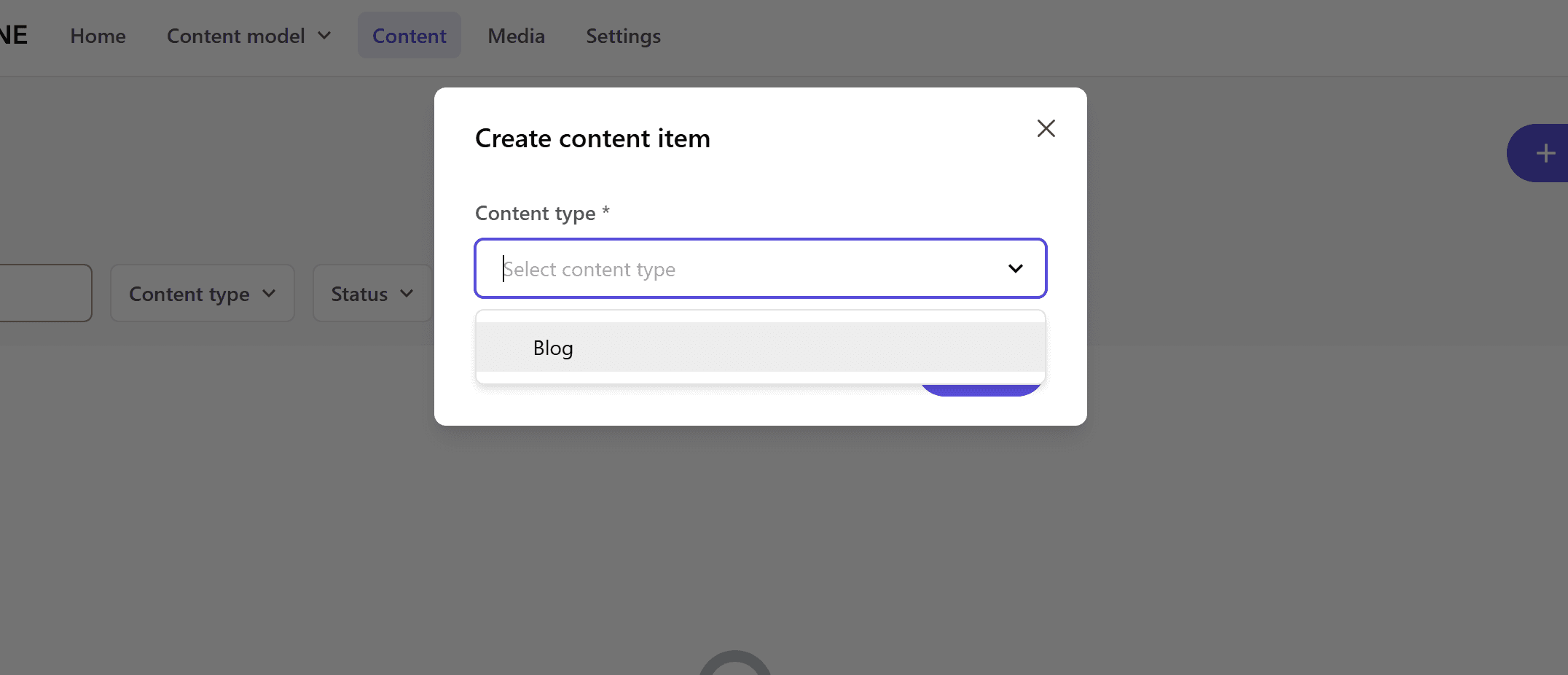
Clicking on the button will display the input screen as shown below.
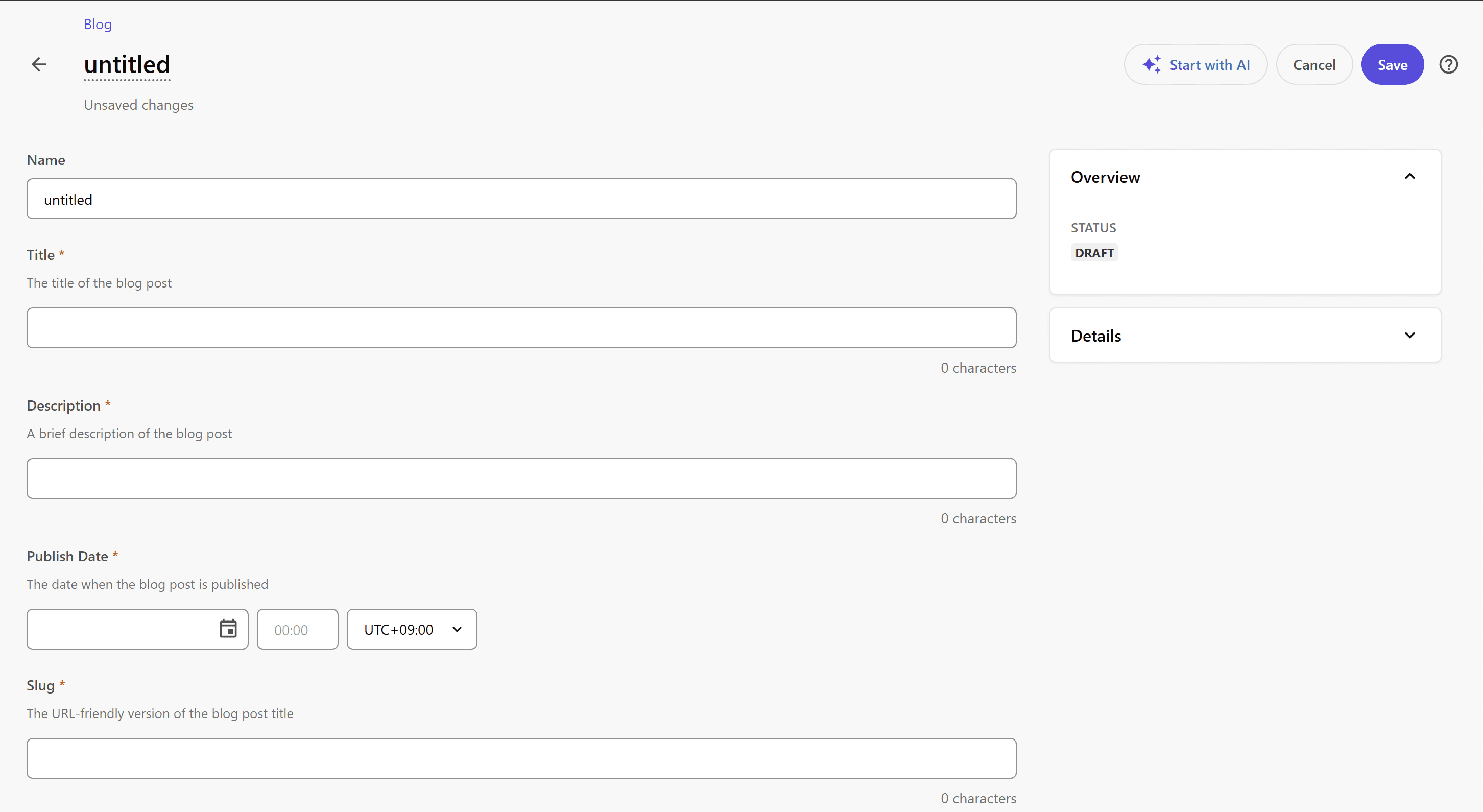
There is a field called Name that was not defined when creating the content type. This field is used to set the name of the content to be created and will be used within the system.
Start with AI
We will create content as soon as possible, but again, we would like to use AI to create a draft. Click on the Start with AI button in the upper right corner. You will see the following screen.
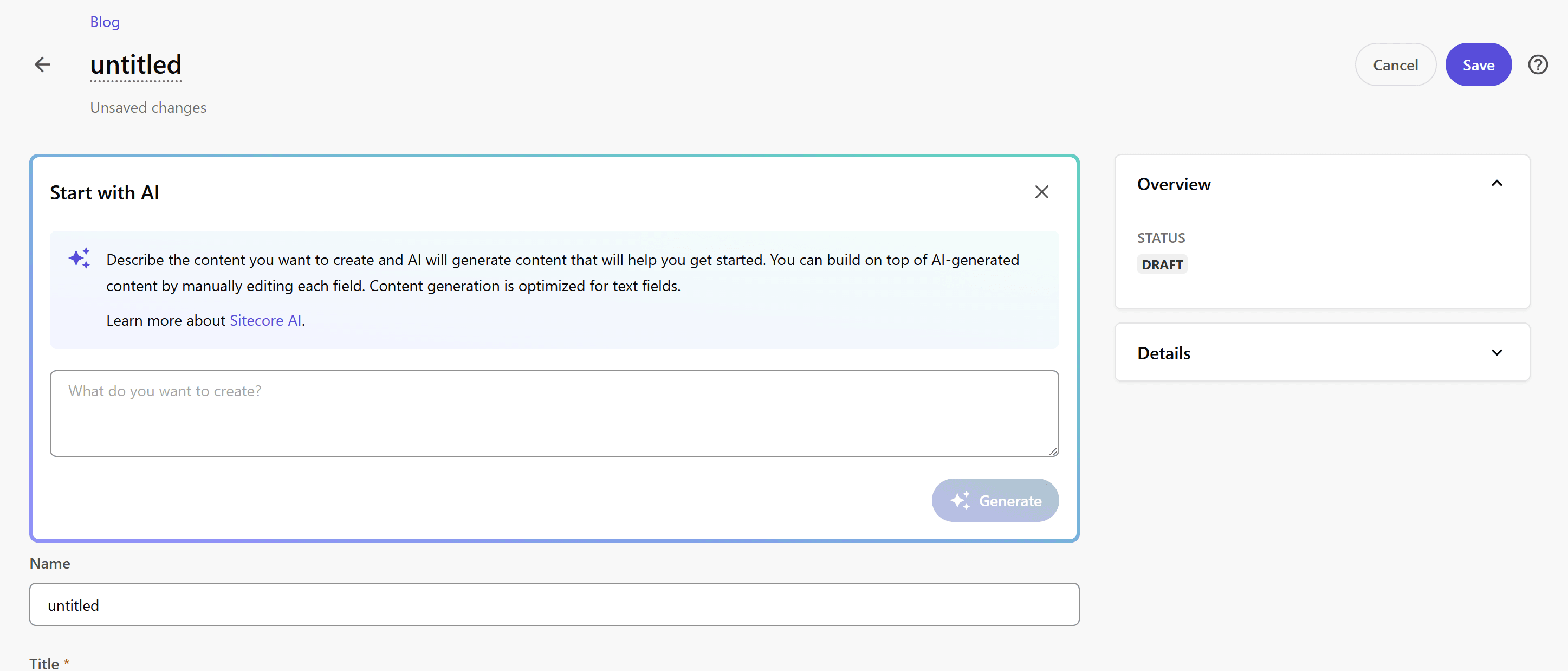
This time, we will create a prompt as follows.
Introduce about this blog
After a while, the items will be filled in as follows.
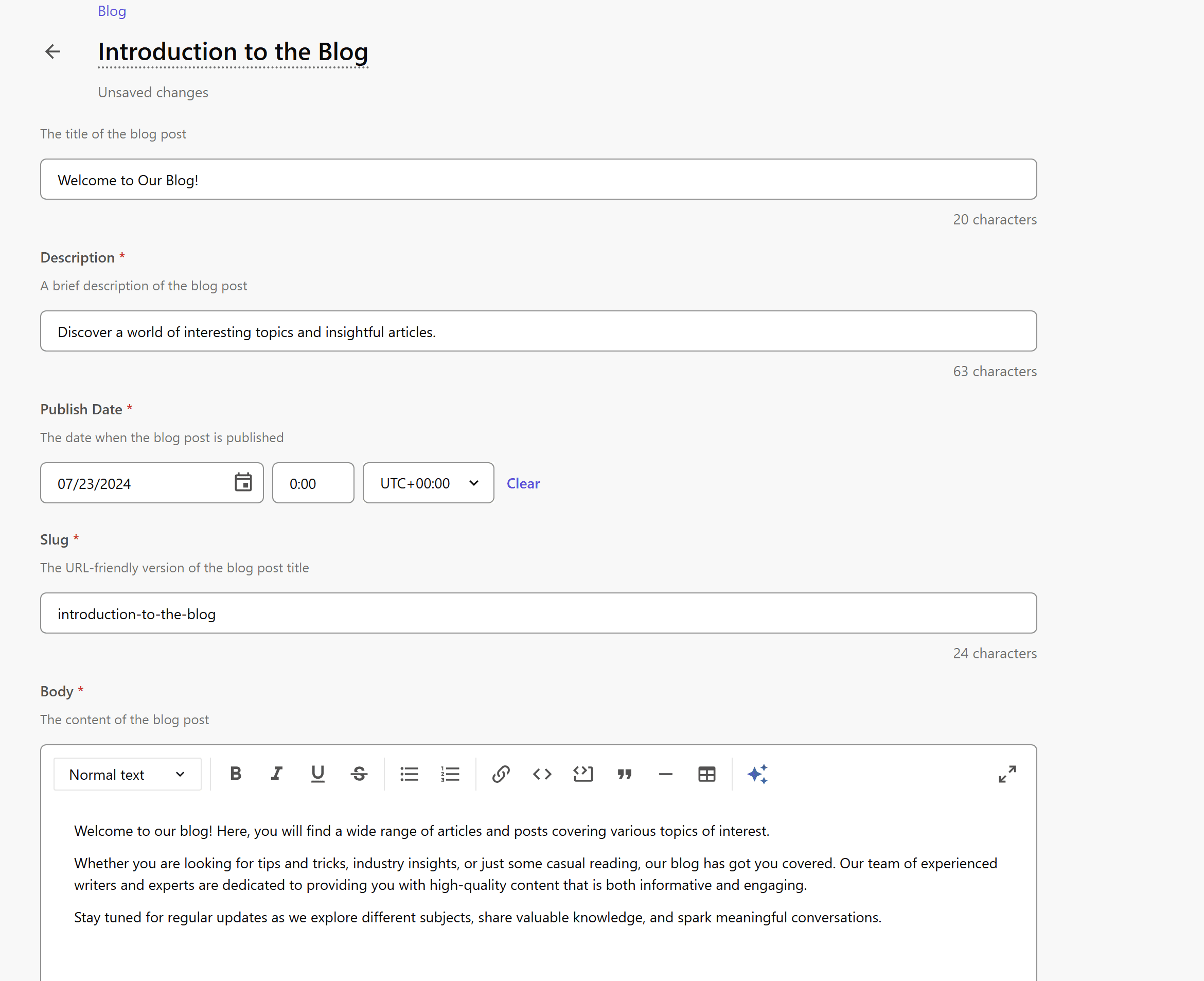
Only the image is not specified as a required field.
As for this Sitecore AI draft, it is also available in Japanese. The prompt is set as follows
このブログの紹介
The results are as follows
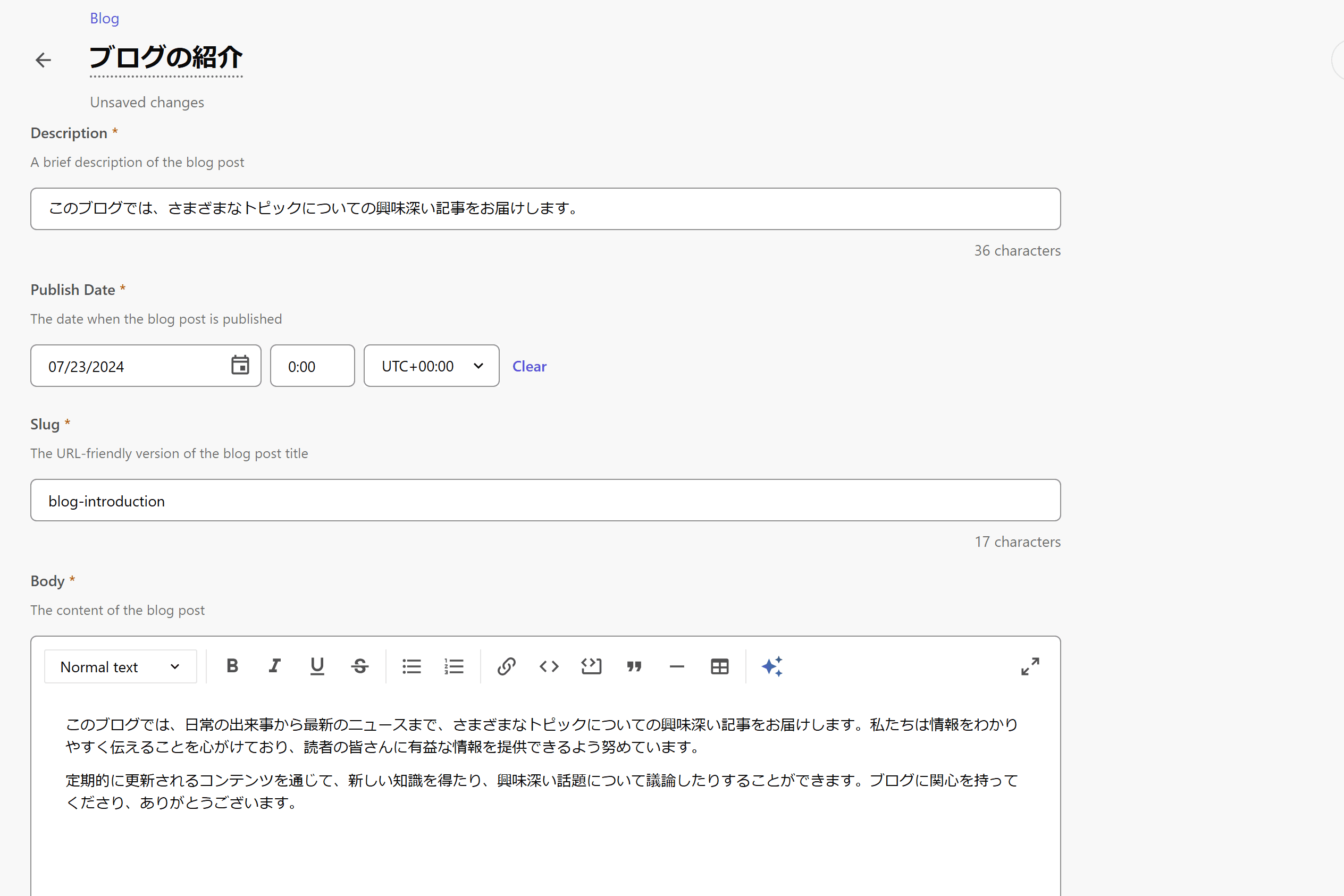
This time we will create the first content in English and a second dummy content. The finished product is as follows.

Summary
We have created two content types using content types already defined in Content Hub ONE. Using these two simple content types, we will show you the status of the content and how to access the data.