In this section, you will upload various media files to the Sitecore Content Hub. We will proceed with the uploading process in conjunction with the uploading instructions.
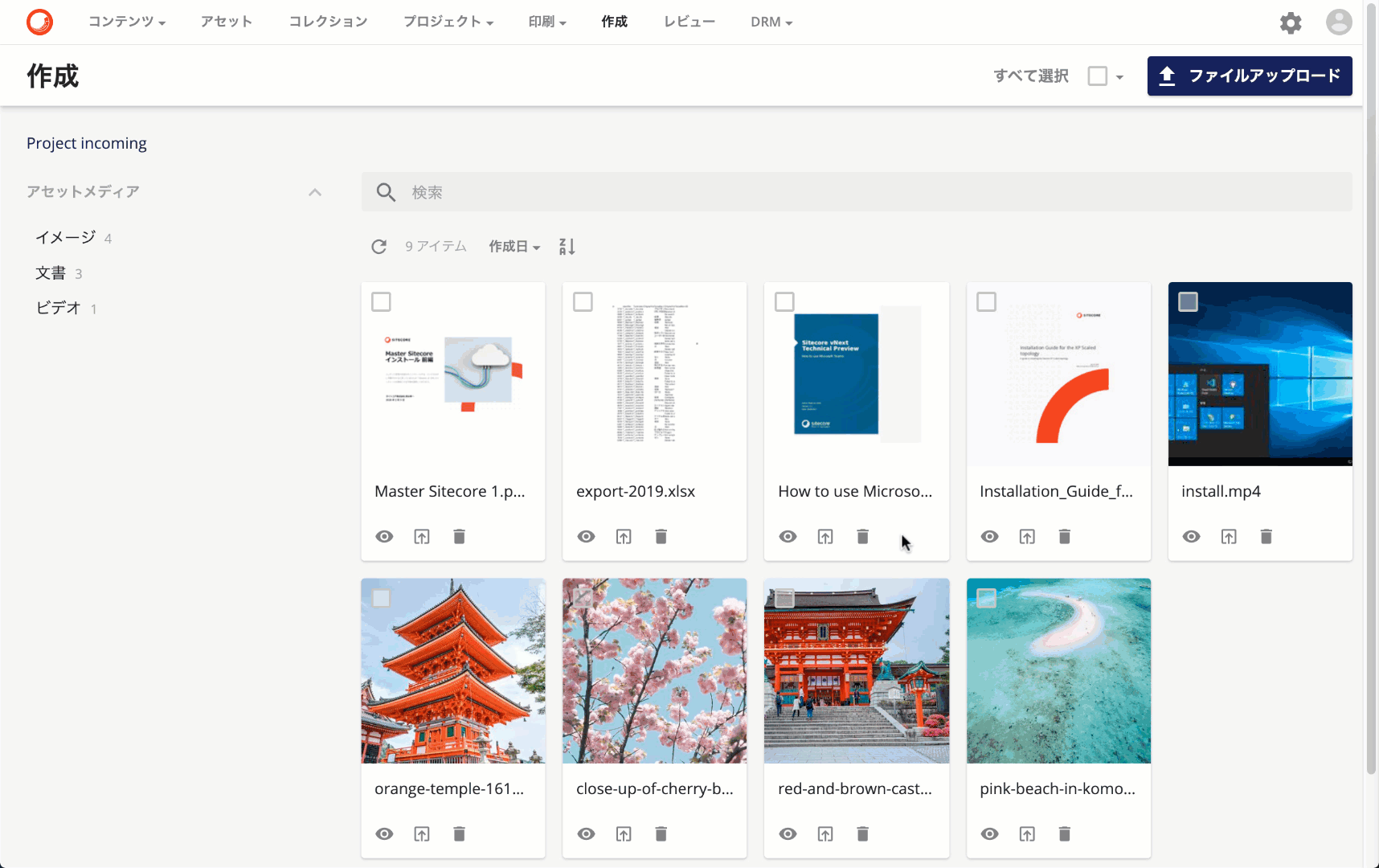
Graphics file
As for uploading, you can continue uploading files by selecting "Create" from the menu and executing "File Upload".
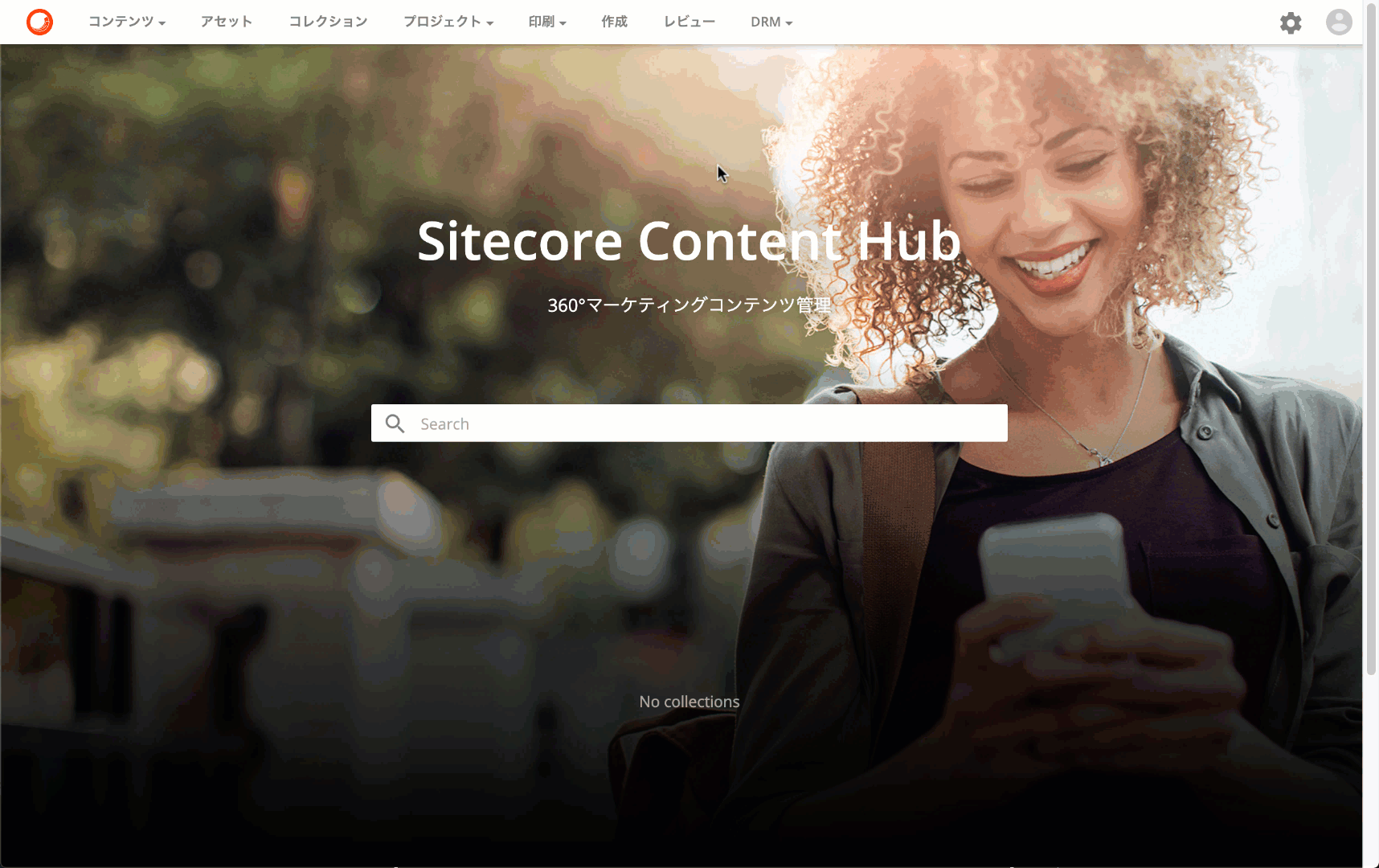
If you are uploading an image file, you can specify the file and upload it by drag and drop. You will also see a thumbnail of each image being created when the upload is complete.
Video file
Video files can be uploaded in the same way. As with image uploads, simply drag and drop files to complete the process.
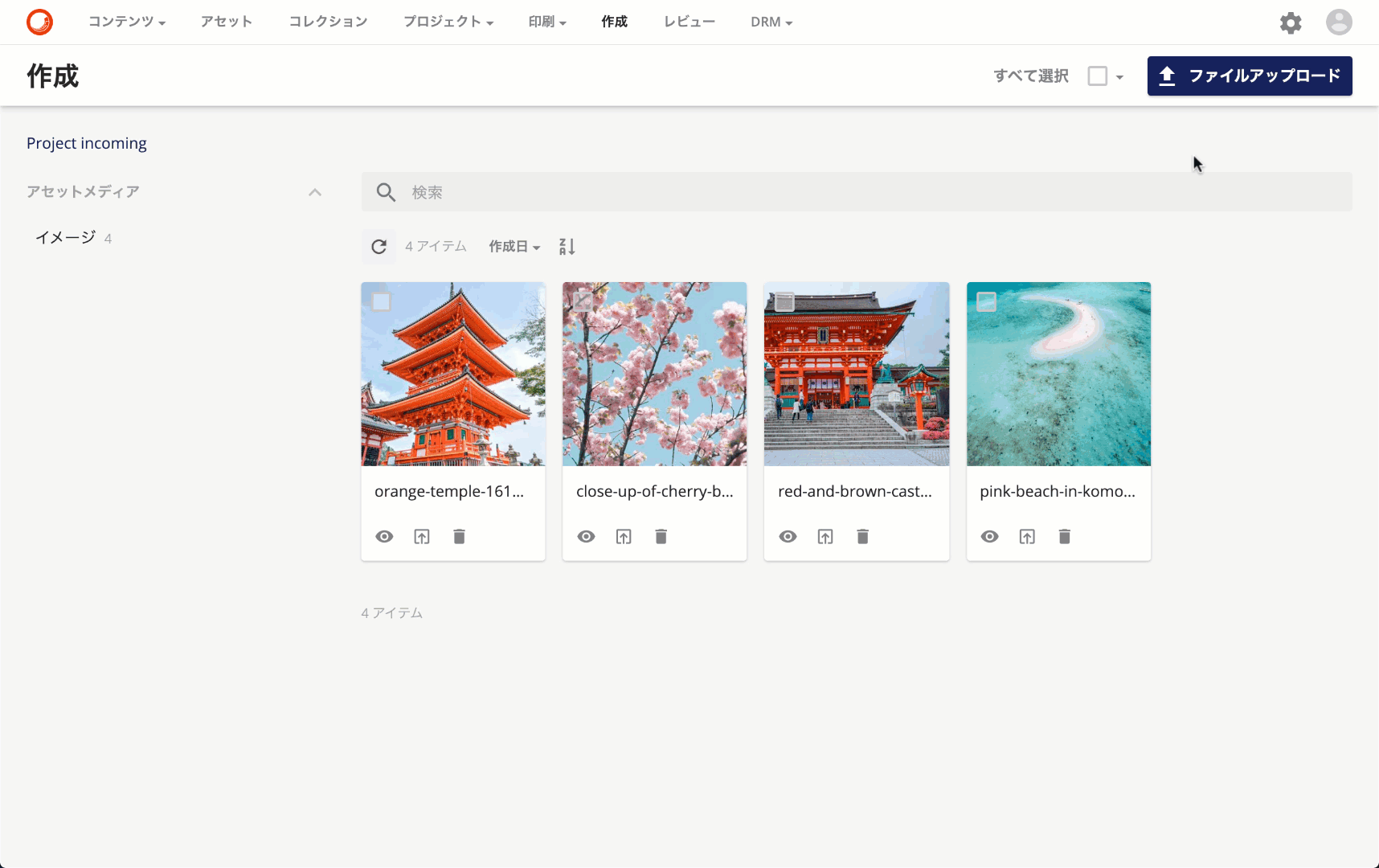
As shown in the image above, the thumbnail of the video is in such a way that it moves when the mouse cursor is hovered over it to see what kind of video it is.
Document file
Then upload the PDF file. The same drag-and-drop procedure is used.
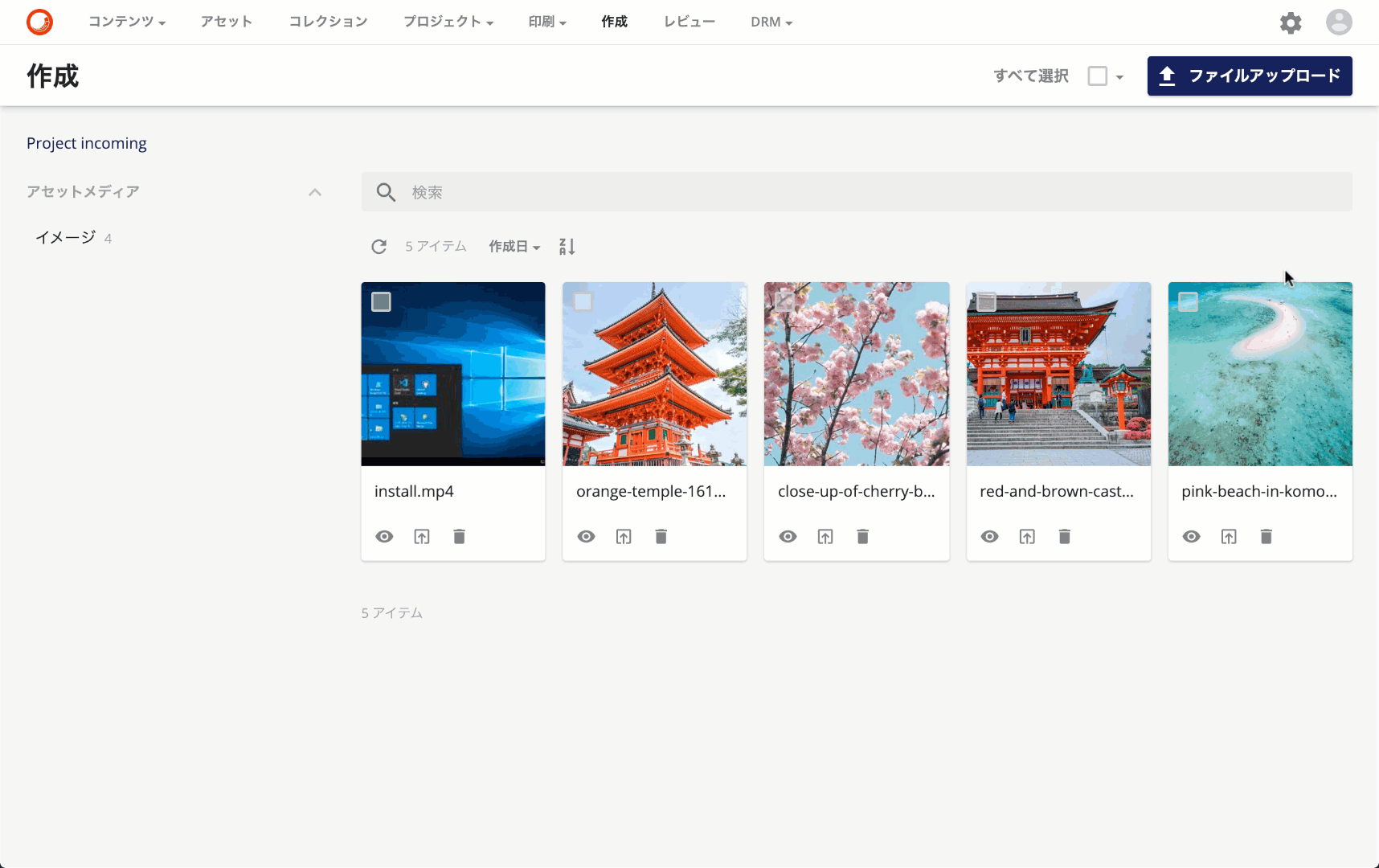
If a PDF file is uploaded, the first page will be used as the thumbnail.
Office Files
Then upload your PowerPoint, Excel or Word files. Place them by drag and drop in the same way. In this case, we are uploading three types of files at the same time.
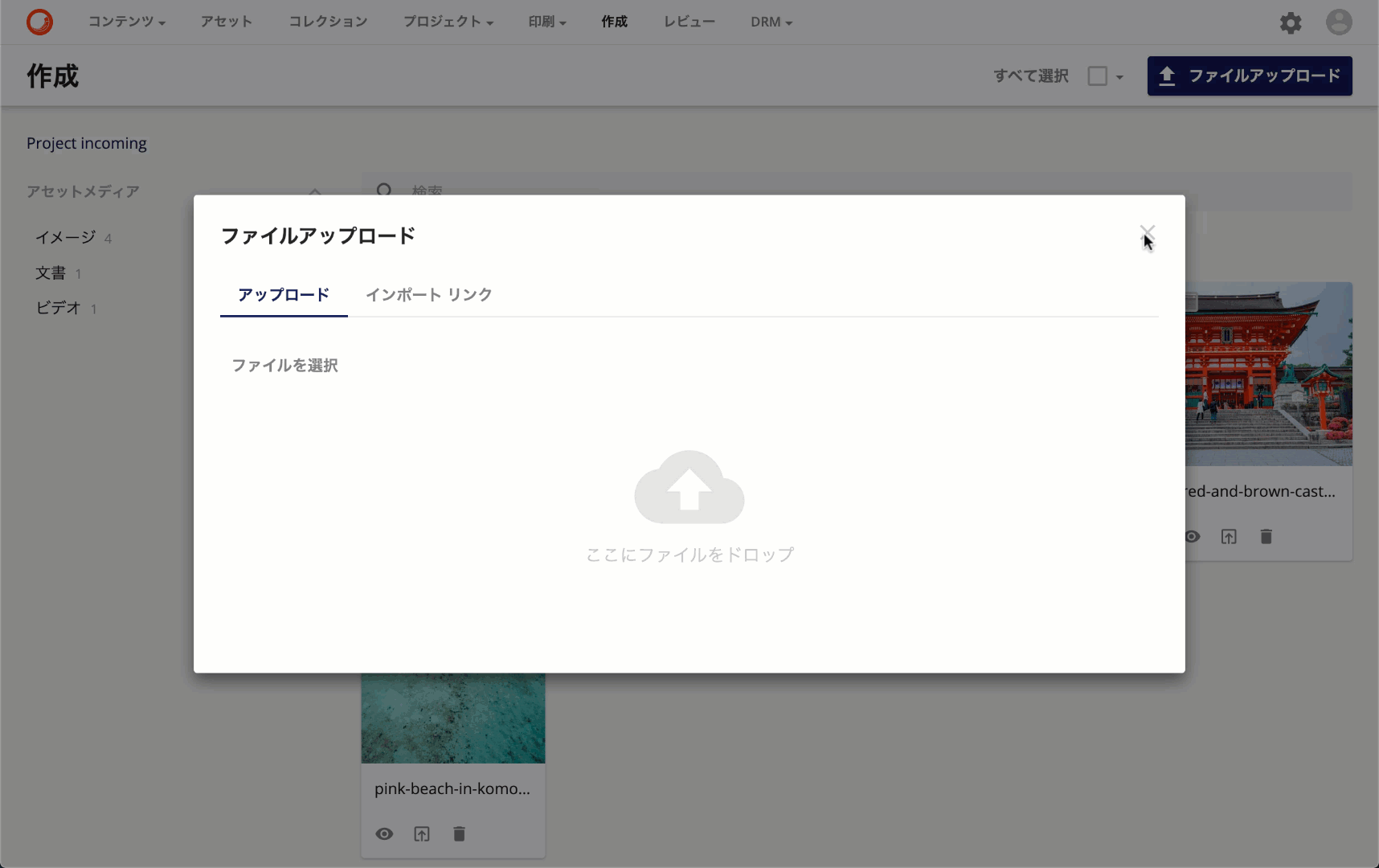
For Office files, you will also find that the first page of a Word file, the first sheet of an Excel file, and the first slide of a PowerPoint file are slides.
File Preview
You can preview uploaded files. As each file is uploaded, the required image is also prepared as a preview for quick review.
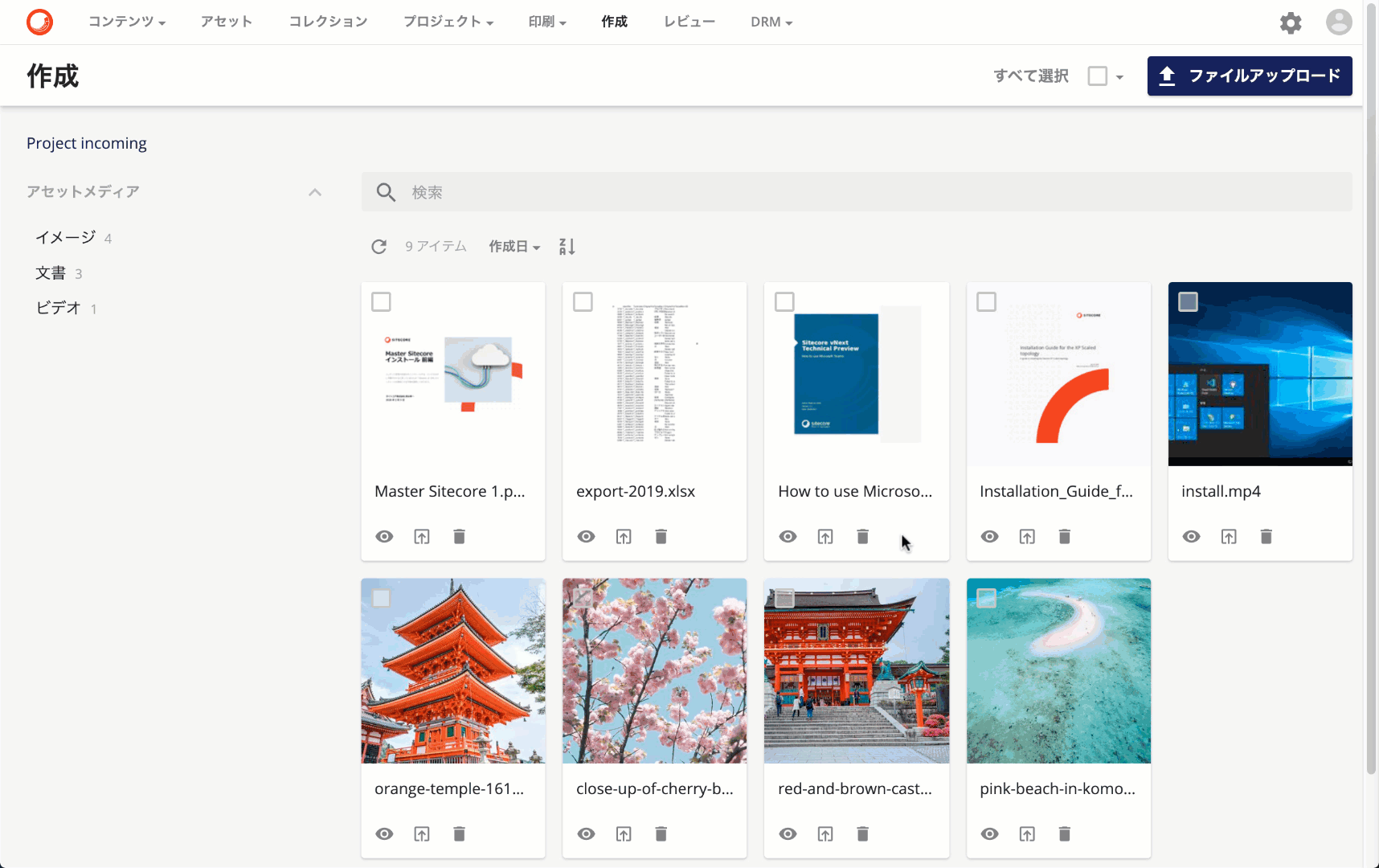
For PowerPoint files, it is also possible to view the slides in the preview.
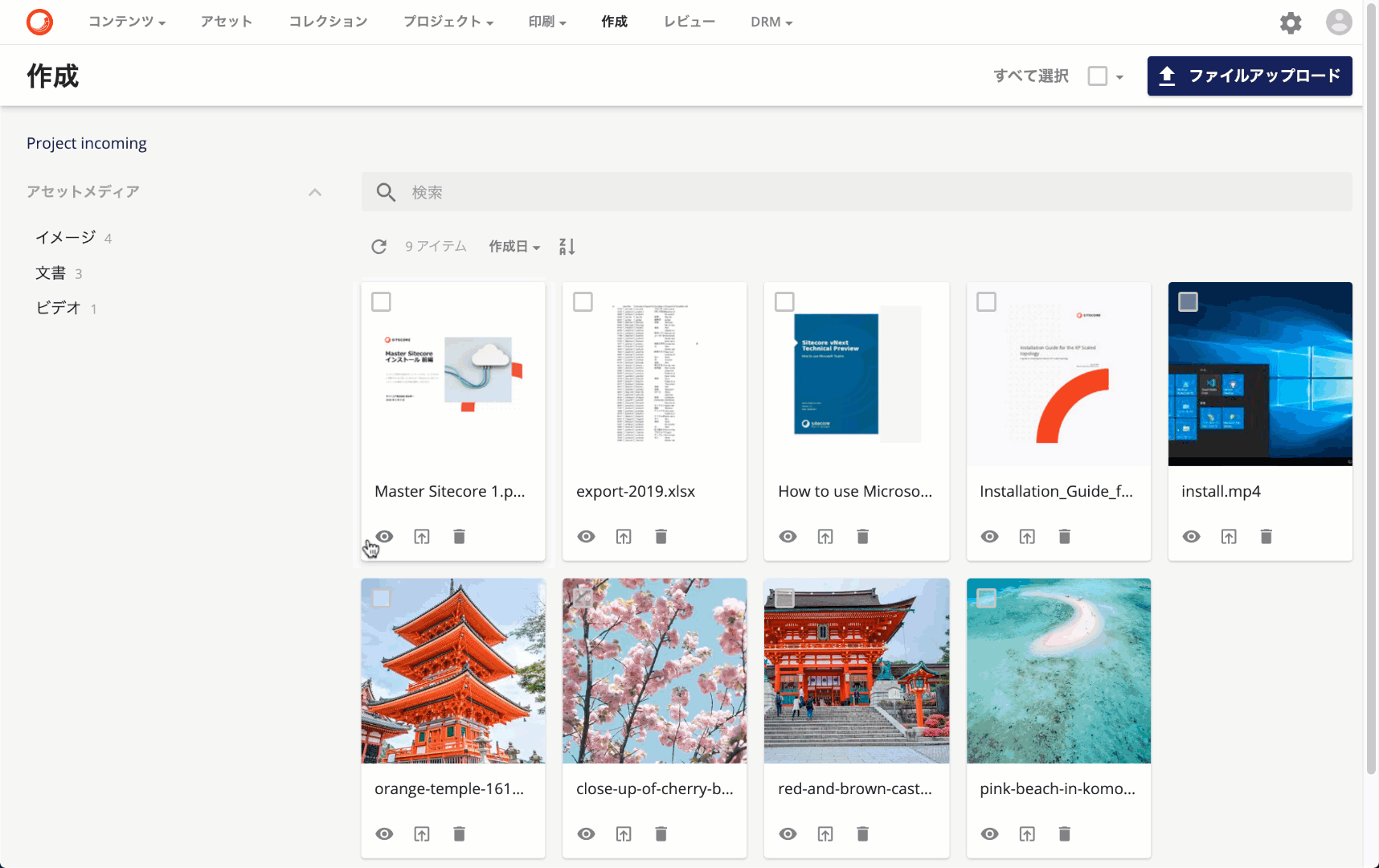
Summary
We have shown above how to upload files individually. For example, the PowerPoint file uploaded this time was 120 MB in size. The preview image for viewing on the screen is prepared in advance so that it can be easily viewed.
In addition, only the user's own uploaded files are visible, and no other user's files appear, so users can work with peace of mind.